When you browse some websites using Android phone, the browsing history will be kept and you can check and use them later easily. However, have you ever deleted all the browsing history from your Android phone accidentally? So, do you know how to recover deleted history on Android effectively?
Actually, it’s no longer a rare issue for Android users to lose browsing history because of careless deletion or phone cleaning up. Sometimes, you may need to check the history to find something necessary. But you will not them any more if they have been deleted. iOS users also have this problem.
Here, we are going to show you two effective methods to recover deleted history on Android (including Chrome history or other browsers’ history). Please go on reading to get them.
Did you sync the Chrome history to Google Account?
As a matter of fact, if you are using Chrome browser, you can register a Google account and log into the Chrome browser. Then, by default, when you log in the Chrome, all your Chrome data will be synced to your Google Account.
It includes bookmarks, history, passwords, and other information. Therefore, as long as you delete the browsing history from Android device by mistake, you can log in your Google account on your computer and recover them easily.
Thus, let’s go to see the different methods in the following parts.
Method 1: Recover Deleted History by Google Account
This method is particularly designed for Google chrome users. If you have a Google account and have synced the browsing history, just follow the steps below to recover deleted history on Android from Google.
- 1. Open a new webpage in Chrome and enter the link: https://www.google.com/settings/…
- Enter the Google account and log in. Then, you can see a list that records all your information on Chrome.
- Scroll down to find Search History, where you can find all history that you have accessed, including Chrome sync, bookmarks, contact, and so on.
Then, you can easily find the needed history from the synced account. Just have a try.
Method 2: Recover Deleted History on Android with MiniTool
MiniTool Mobile Recovery for Android is a practical tool for Android phone. It has two recovery modules – recovery from Phone and from SD card. So, with the two modules, you can recover all kinds of deleted or lost files, like such as messages, contacts, images, history and more.
Before performing the history recovery from Android, pay attention to two aspects:
- You’d better stop using the Android device immediately after losing the history. This is because new data may cover the deleted or lost history, so that they will become unrecoverable.
- You’re suggested to root the Android device in advance to make the recovery work smoothly.
- Close other Android management programs when using this software to ensure it can work normally and successfully.
Here, the guide to recover deleted history on Android will be demonstrated. Please follow the steps to start it.
Step 1: Select the Recovery Module
Connect your Android phone to computer. Launch the software to reach its main interface. You can see two recovery modules there. Choose Recover from Phone module to begin.
Step 2: Identify Your Android Phone
You will be told how to enable USB debugging on your Android phone. Check the option Always allow from this computer option.
Step 3: Choose a Scan Method
Here, two scan methods for you to choose: Quick Scan and Deep Scan. Read the introduction of them before deciding which one to choose.
Step 4: Check the Needed Items to Recover
When the scanning process finishes, you will get the result interface. The types of the data are listed on the left. So, just choose history to view to find what you need. You can preview the found browsing history in advance.
After that, select the desired items can click Recover to save them to a proper path. The software will specify a storage location by default. You can choose to follow or change it depending on your actual case.
Step 5: Check the Recovered History
In the end, this pop-up interface will come into sight. Click View Result to view and reuse the recovered browsing history on Android directly.
You may find it is easy to recover deleted history on Android with MiniTool Mobile Recovery for Android. It’s an effortless task even for inexperienced users.
However, if you need to utilize this Android data recovery software without limitations, please get an advanced version.
Conclusion
In view of the case above, it is really necessary to back up the important items on Android regularly. For example, syncing the Chrome account or backup with an app is workable.
Reading here, you may acquire the two different ways to recover deleted history on Android: to use the free MiniTool and to recover them from Google account. Choose an appropriate solution to deal with the issue.

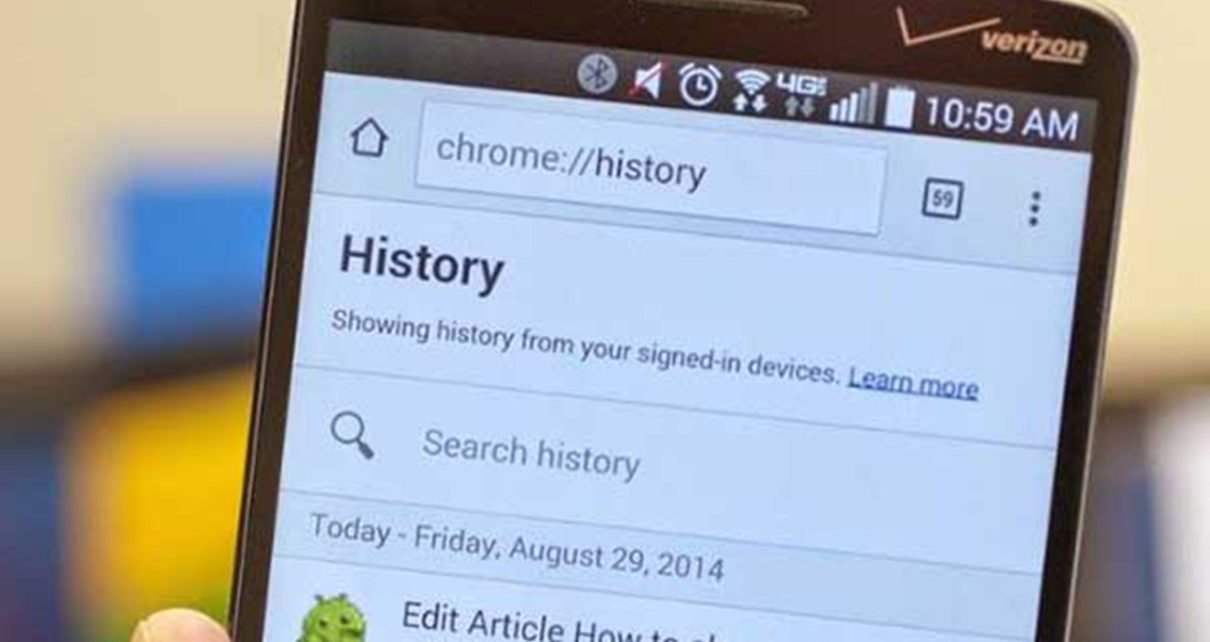
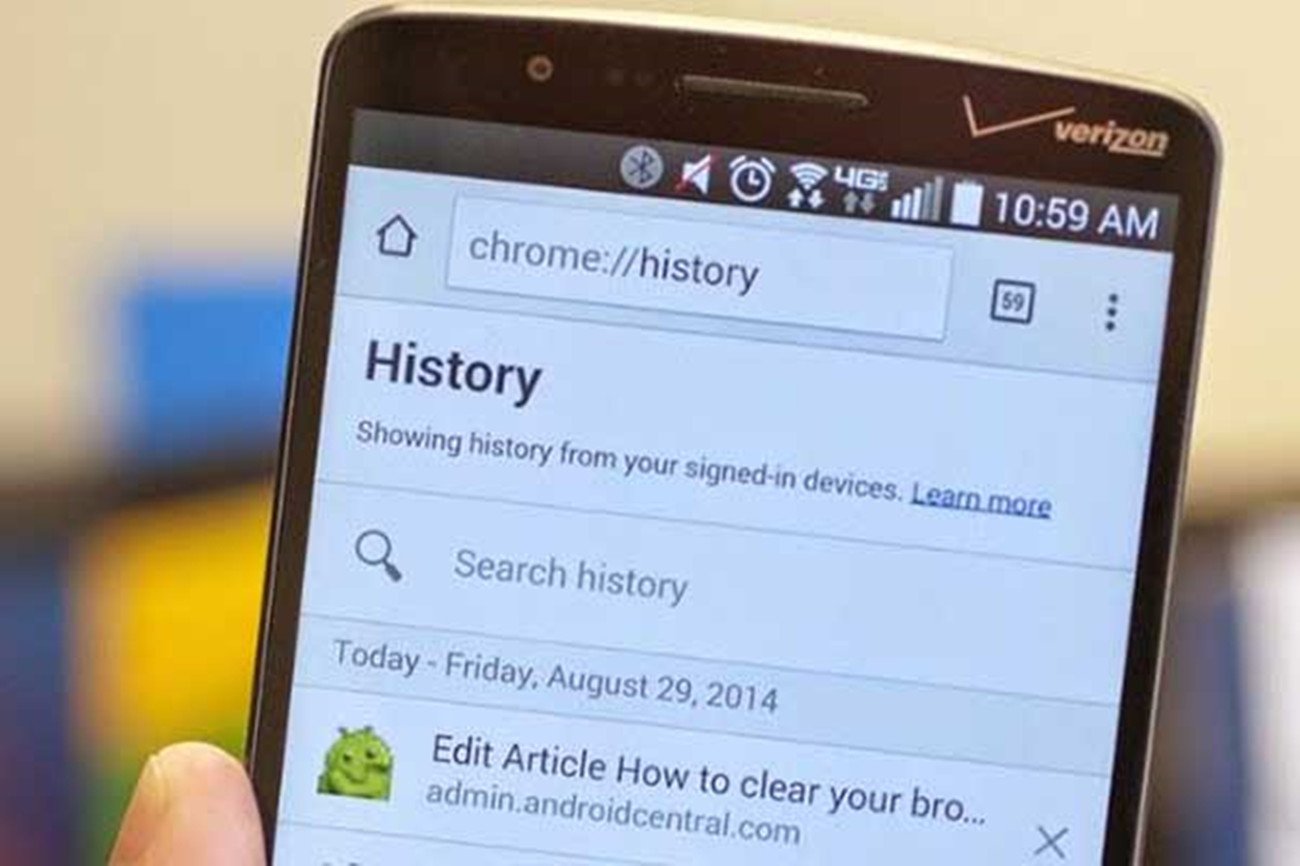
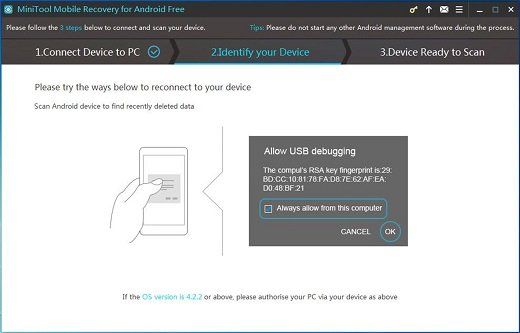
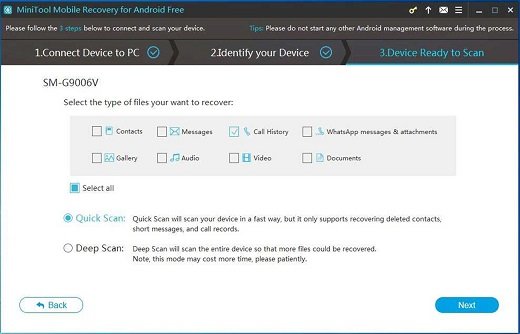

This is great, thanks.
Nice post and very useful information. I was checking continuously this blog and I am impressed!