Which has more weight, words or images? It’s an old “riddle”, impossible to solve. You’ll hear powerful, convincing arguments on both sides. But if we take a look at many popular social platforms and forms of communication today, such as Instagram, Facebook, blogs, message exchange services (where those messages are often selfies, funny images, etc.) it’s obvious that the visual is a powerful means of sharing information. As the tempo of life speeds up, images will only gain on importance.
That’s the reason online tools for editing images, making collages, designing logos and creating e-cards are so popular. Labeley has a special place among them, as one of the best online apps for creating beer labels, but also wine, kids, party, special events, cosmetics, household and many other types of stickers.
Labeley has been available to users for free for almost six years now, mostly dominating the home-brewed beer label making scene, but now that the new version with a completely revamped layout and new design options has been released, it became a full-featured custom labels creator.
Another important feature of Labeley, aside from the fact that it is completely free to use and very user-friendly, is the fact that users don’t need to create an account. Registering an account certainly helps in situations when users want to keep their designs for future modification, or when they want to order labels for printing. However, no one is under any obligation to provide an email address or any other personal info, so you can use the app as much as you want, for as many label designs you need, in a completely anonymous mode.
Without further ado, here’s a detailed step-by-step guide to getting started with creating fully customized labels via Labeley.
1) Go to the tool’s main page, Labeley.com
2) Choose one of the four main categories: beer, wine, kids, general. Note that you can create many other types of labels using any of these categories, but many illustrations in the beer, wine and kids category are designed for those particular purposes.
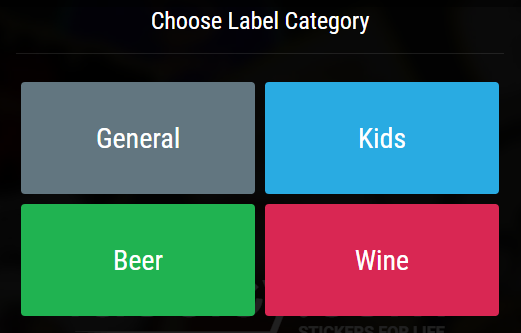
3) Let’s say you clicked on the Wine category. You’ll see the tool’s interface with all design options on the left. Start by clicking on the Shape tab. That is the only option that you cannot skip.

4) Once the shape is set and visible on the right hand side in the interface, you can continue with other options. For the purposes of this tutorial we’ll follow the order and next choose a border for our label.

5) The background option allows you to pick an image for your background and select an appropriate color for it.
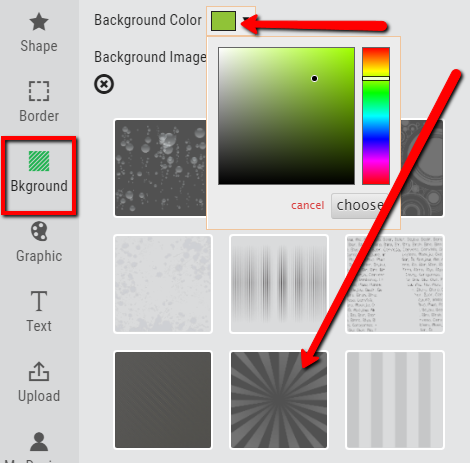
6) Now click on the Graphic tab and explore all the illustrations in the gallery. Click on the one you like and it will appear on the label. You’ll see two arrows attached to the graphic: the top arrow will allow you to reposition the illustration, and the side arrow will let you resize it. You can insert more than one graphic and then use different design display options on the top menu: push the selected graphic forward, move it behind the other graphic, center it, etc.
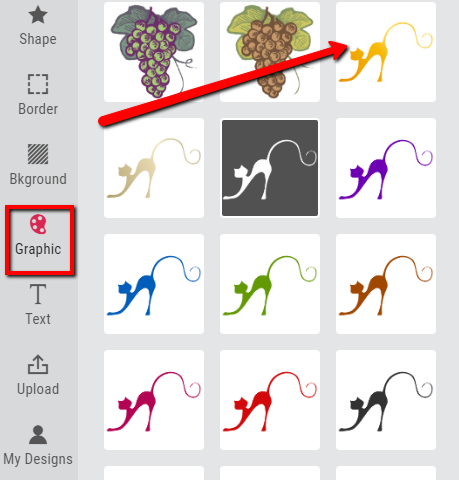
7) If you don’t like any of the images provided in Labeley gallery, you can use the Upload tab. It allows you to upload any design you want from your computer. You can use it as the label background or front image. For example, if you’re creating beverage labels for your kid’s birthday party, you can upload an image of your child’s favorite animal, superhero or anything else he or she will be pleasantly surprised to find on birthday glasses. The Upload option is used to completely personalize your labels.
8) Finally, add text to your custom label. Click on the Text tab and then on the Create Text button that will appear on the right. You’ll get a list of all available fonts and some other font options. Click on each font to see what it will actually look like when used on the label. Now go ahead and write something funny, inspirational or simply informative.
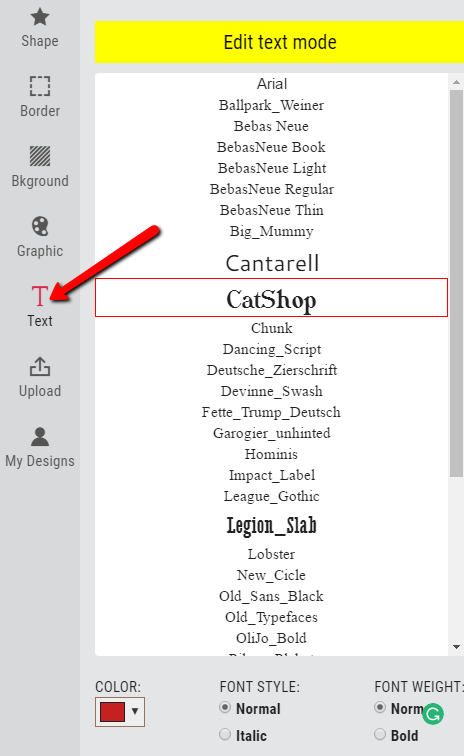
And here’s what your label could look like if you only use the most basic options:

Finally, you can either save your design by clicking on it and then choosing “Save image as”, which will save your label on your computer in PNG form. Or you can register an account with Labeley, and then every label you like and want to keep, it will be stored in My Designs. You can save up to 10 designs at a time, and then come back to them and modify them as many times as you want. Of course, registering is not necessary if you don’t like leaving your email address.
Hopefully this tutorial has been helpful, and now you can go on to create amazing custom labels for any purpose you need.


