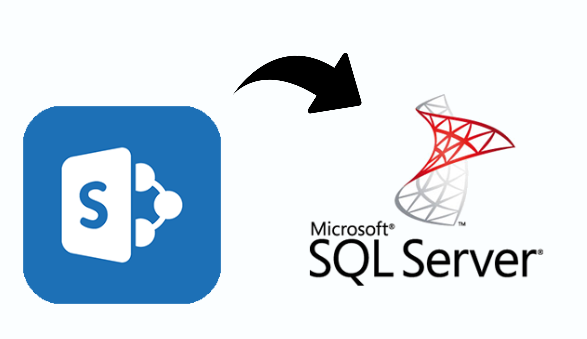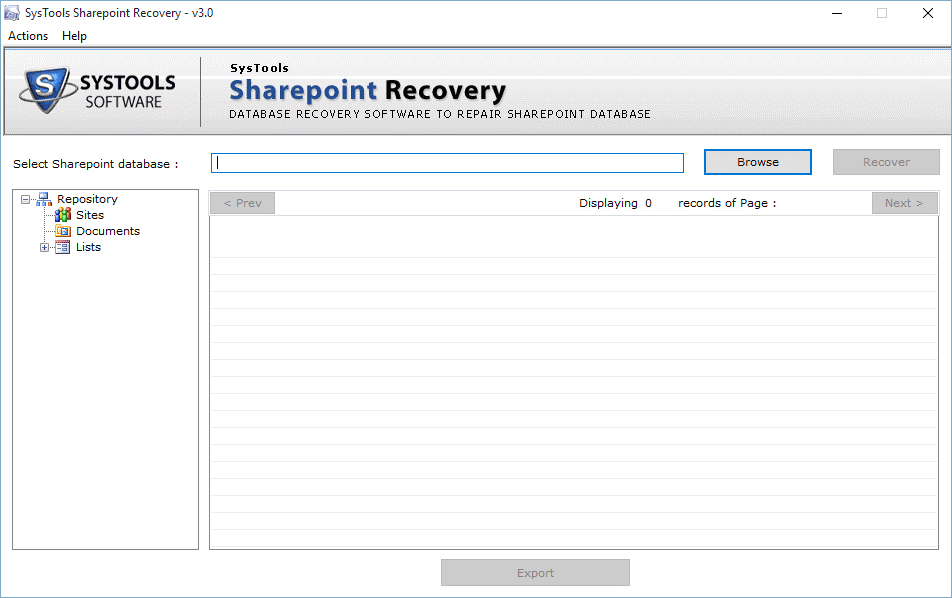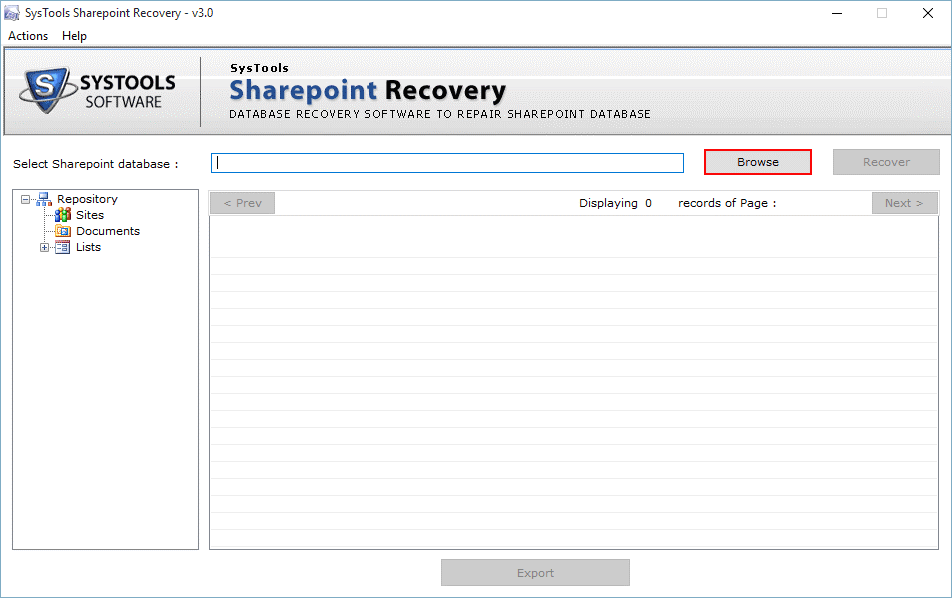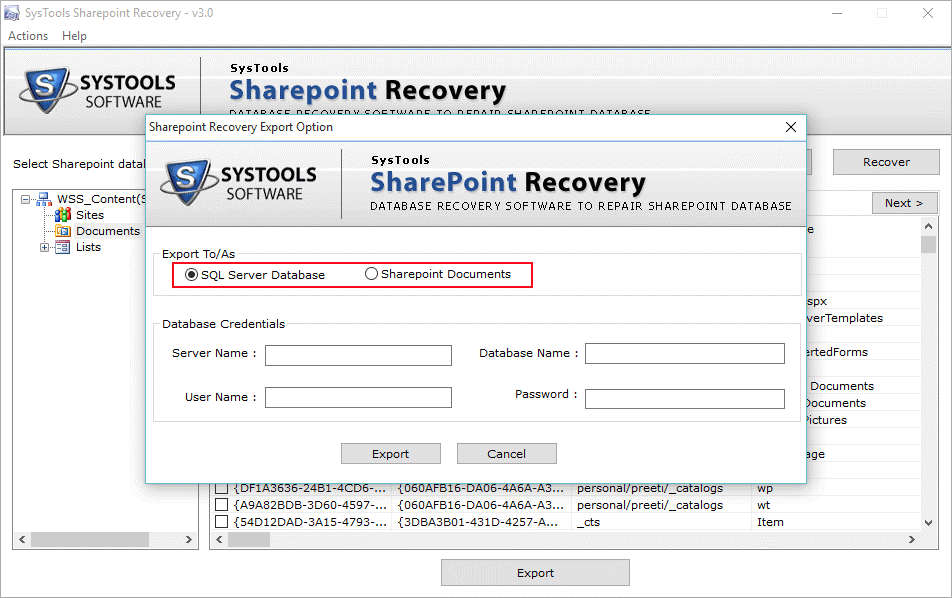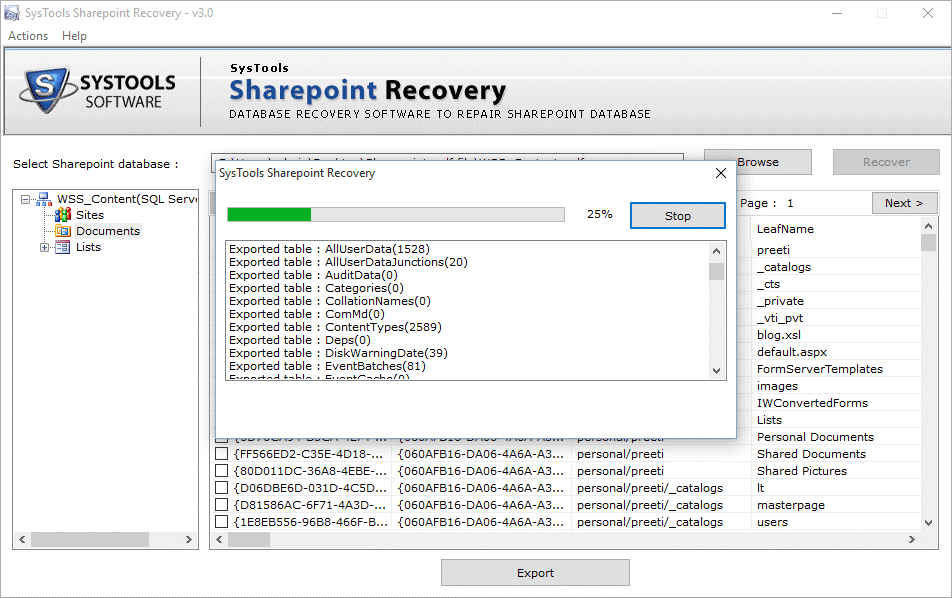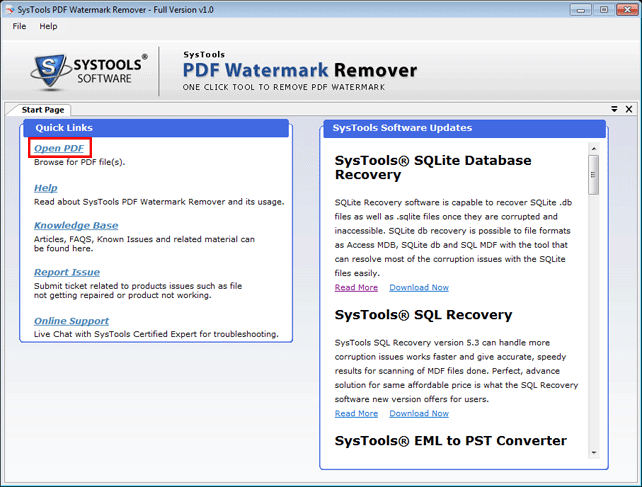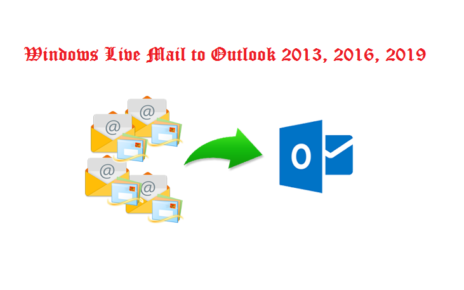SharePoint is a web-based and shared platform that integrates with MS Office. It provides us a great way to capture and manage the data. SharePoint is widely used service that can be used to share documents, ideas, and information both internally and externally. However, it requires reporting against the data but, it is not an easy task for SharePoint users. In this case, it would be really nice to export SharePoint data to SQL Server because the power of SQL reporting services is able to generate the reports using the relational model and it offers us more flexibility while working with a SQL Server database.
Therefore, in order to keep in mind all the things, here we will provide you the complete guidelines on how to connect SharePoint list data to SQL Server database by using SharePoint data recovery tool.
How to Migrate SharePoint Data to SQL Server?
There are many free manual solutions available which can help in exporting SharePoint list data to SQL Server database. Some of the manual methods are:
- Access the SharePoint database directly to export SharePoint data.
- Export SharePoint list by using CSOM and PowerShell scripts.
- Exporting SharePoint data by using integration services and the SharePoint list adapter components.
- Export to Excel and then load it to the SQL Server
Export SharePoint Data to SQL by Using Excel
In order to migrate the SharePoint content list to SQL, one can use the Excel spreadsheet. However, the export process can only convert the rows and columns in the current view lists. If none of the views include the data that you need to migrate, then you have to create a new view to achieve your requirements. Otherwise, you can choose one of the existing views to transfer the SharePoint list to an Excel spreadsheet. After exporting the list, you can delete the unwanted data.
- First of all, open your MS Excel spreadsheet.
- After that, go to the Actions >> Export to Spreadsheet.
- Then, save the Excel file.
- In this step, open your SQL database with the help of SQL Management Studio.
- Further, right click on your SQL database >> Tasks >> Import Data.
- Now, choose your Excel file as the source, and select the specific table as a destination.
- After that, you can fill all other needed options according to your requirements.
- At last, click on the Finish button to complete the migration of SharePoint to SQL.
You can follow these above mentioned manual methods. But, most of the users encounter some issues while using a manual approach like exported SharePoint data is not proper, its folder hierarchy or structure has been changed, data corruption, lengthy to perform, time-consuming and needs advanced technical skills. Thus, to overcome all such limitations, users can look forward for an automated solution.
What’s the Next?
I was looking for a solution to migrate SharePoint data to SQL server. To do the same, I have tried free manual solutions but it provides the unsatisfactory result. Then, after a long search, I came to know about the SharePoint Recovery tool. I used it and must say that it is an amazing program that gives satisfactory results without any hassle. It also provides many versatile features.
Several Advantages of SharePoint Recovery Software
- It can recover SharePoint database along with triggers, functions, rules, lists, documents etc.
- Provides Quick Scan option and Preview database items with their properties.
- Able to export SharePoint to SQL Server or SharePoint Documents.
- Option to extract SharePoint documents separately from the database.
- SharePoint Server is not necessary to repair the SharePoint database.
- SQL Server should be present to export data into SQL Server database.
- Allows exporting data into SQL Server 2016 and all below versions.
How Does SharePoint Recovery Tool Work?
1. First of all, to open the software, go to the Start menu >> Programs >> SysTools SharePoint Recovery.
2. After that, click on the Browse button to select the corrupted or damaged SharePoint MDF file.
3. Now, if you want export to SharePoint data to SQL Server Database then select the radio button next to “SQL Server Database”.
4. In this step, enter the database credentials like Server Name, Database Name, User Name, and Password. After that click on Export
5. Finally, the software will show export progress report after completion of migration.
The Bottom Line
SharePoint is a cloud-based service that always has an enormous collective set of information. But, sometimes SharePoint data can be lost due to various external or internal causes. This loss of data may lead to a great problem so; it requires to preserve the data with best possible techniques.
In this case, users can export SharePoint data to SQL Server by using SharePoint Recovery software. It is an ultimate utility for exporting SharePoint list data to SQL Server database. Apart from this, we have also covered the step by step procedure to migrate SharePoint data to SQL server.