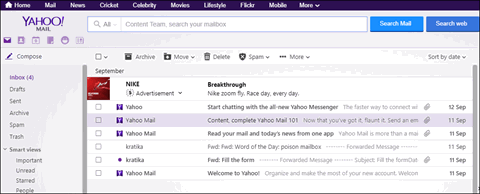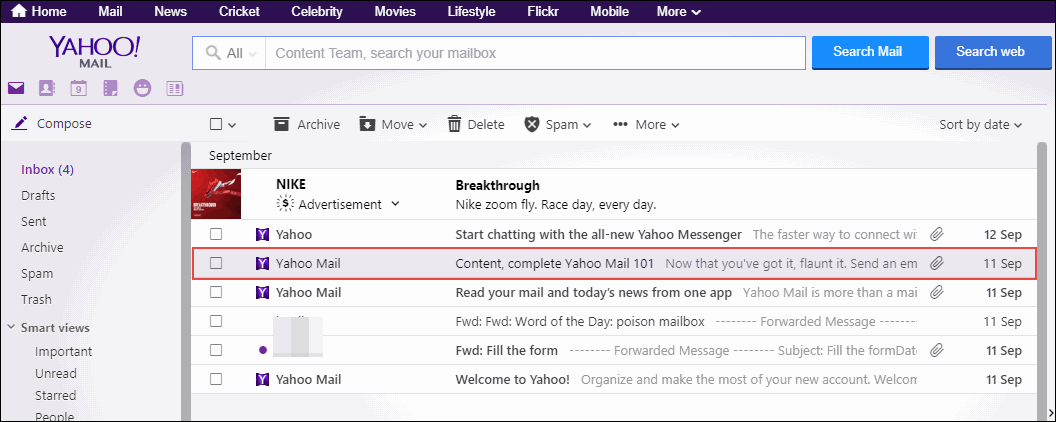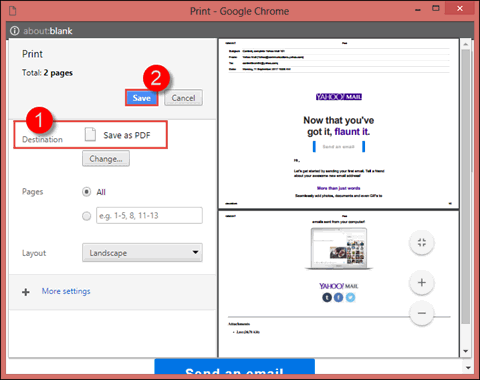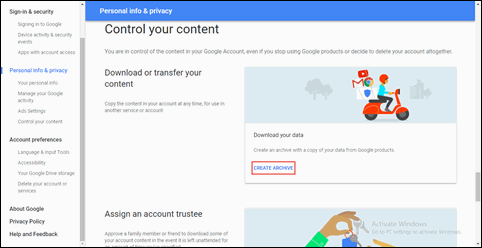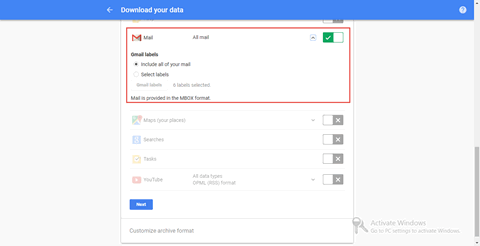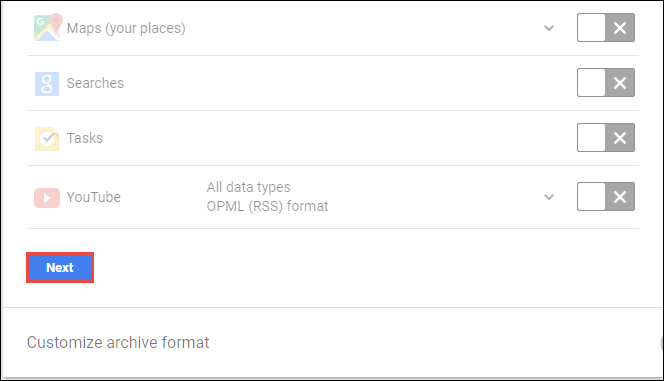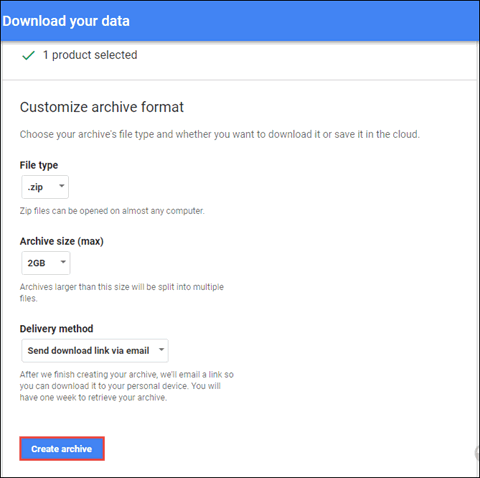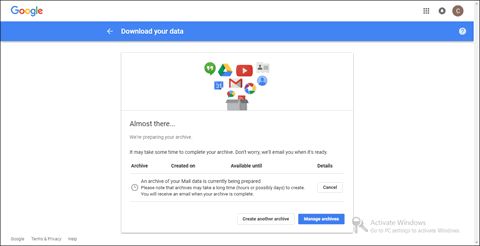The blog illustrates all direct as well as indirect procedures to download Yahoo Mail to PC. Users can use these measures, if they do not want to devote lots of time in the account backup. Altaba, the new name of Yahoo account, is a web-based email application that stores its data on cloud. Recently, it was high in news about the account hacking of Yahoo users. This is the reason why in today’s scenario users are looking for a solution on how to save Yahoo emails to computer.
The decision of backup gives assurance to the customer that they are having a copy of their account data on PC. Apart from this, users can also access the backed up file in different applications either it is an email client or any other program. Therefore, it is better to export Yahoo Mail to PST file in order to back up the emails from Yahoo account to either local disk or an email application like Outlook. So, let’s get started with some of the measures to perform the same!
Workarounds to Backup Yahoo Emails to Hard Drive
We will discuss some manual procedures that can help a user in performing migration process. These methods can let you save Yahoo emails to computer or another email application. So, have a look on these methods:
Measure #1: Print Yahoo Emails as PDF
This approach involves printing of a Yahoo account message in PDF file format. Only the text (might be one or two images too) part of the message will be displayed in resultant portable documents with help of this measure. Go through following set of instructions to Yahoo Mail backup to hard drive:
1.) Open Google Chrome web browser on your system and then, login into the Yahoo account
2.) Double-click on the email message, which is to be saved as PDF file format.
3.) Click on More >> Print
4.) A dialog box will appear in which you have to click on OK to proceed further.
5.) Now, a new Chrome web browser gets opened in which you can preview the content, which is to be saved in PDF file.
6.) Once you get satisfied with data styling to be stored in PDF, click on Print to save Yahoo emails to computer.
7.) A Print wizard appears in which you have to set the Destination row with Save as PDF and then click Save.
Finally, your Yahoo message is saved on local machine in .pdf format. Well, this is the only direct manual approach left to save Yahoo emails to desktop.
Measure #2: Importing Yahoo Account to Gmail
The solution requires a Gmail account, to import the Yahoo account within it. Here, Gmail is acting as a mediator to save Yahoo emails to computer. Go through the following set of instructions to do the same:
1.) Login into your Gmail account and click on the Settings icon to proceed.
2.) From the listed menu, click on Setting
3.) Click on Account and Import tab where you will find the desired importing option. Click on Import Mail and Contacts
4.) A new Google Chrome browser page gets opened in which you have to enter the Yahoo email id and click on Continue
5.) Click on Continue to permit the Gmail user to access Yahoo account. Now, you have to enter Password of your mail account and click on OK
6.) A wizard appears where you will come to know all the data items to be imported in Gmail. Click on Agree to proceed further.
7.) Now you have successfully logged in into your Yahoo account via Gmail. Close the current web page to continue with procedure to save Yahoo emails to computer.
8.) Once the current wizard gets closed, an Import options window will be displayed. Select Import Mail option and hit on Start Import
9.) A completion message wizard will appear through which you will come to know that importing procedure is started. This might be taking few minutes, hours, or a day to finish the ongoing process. Click on OK to proceed.
10.) When importing procedure gets completed, go back to your Gmail account home page. Here, click on the profile icon of your account
11.) Hit on the My Account button to continue with procedure of backup Yahoo Mail to computer.
12.) A new tab gets opened in which you have to click on Personal info & privacy box
13.) Scroll down the current web page and search for Control your content Now, click on the Create Archive box.
14.) Select all the products of Yahoo account (configured in Gmail), which you want to archive on your PC.
15.) After doing all this mailbox selection, click Next to proceed with downloading of data from Yahoo account
16.) If you are interested in customizing the archiving process then, you can make settings on the current screen. Rest, directly click on the Create Archive button
17.) The Google starts preparing your archive. This procedure takes a very long time duration to archive data. You will get a process completion emails on your account from where you have to download the file to backup Yahoo emails on hard drive.
Time to Wrap Up
It is quite difficult for a business user to attempt Yahoo backup manually. It is so because this requires a day or more time to complete the procedure. And, devoting this much time in a backup procedure is definitely going to degrade the business growth. Therefore, here we are recommending alternative solution on how to save Yahoo emails to computer. This measure involves usage of a third party utility i.e., Yahoo backup tool. The software is providing a 4-major click solution to instantly archive Yahoo emails to hard drive. Rest, at the end of the day, it is totally the choice of an individual that with which approach they want to go for.