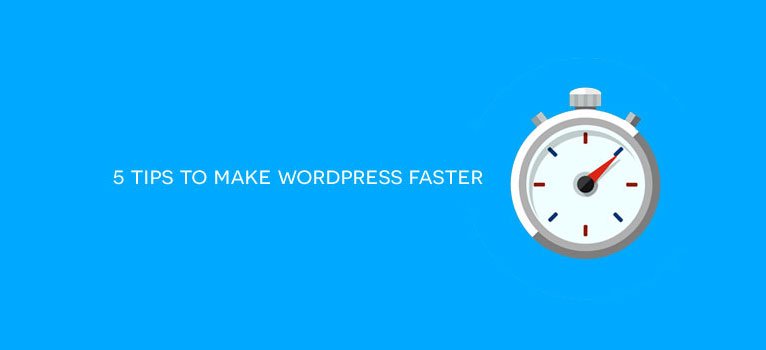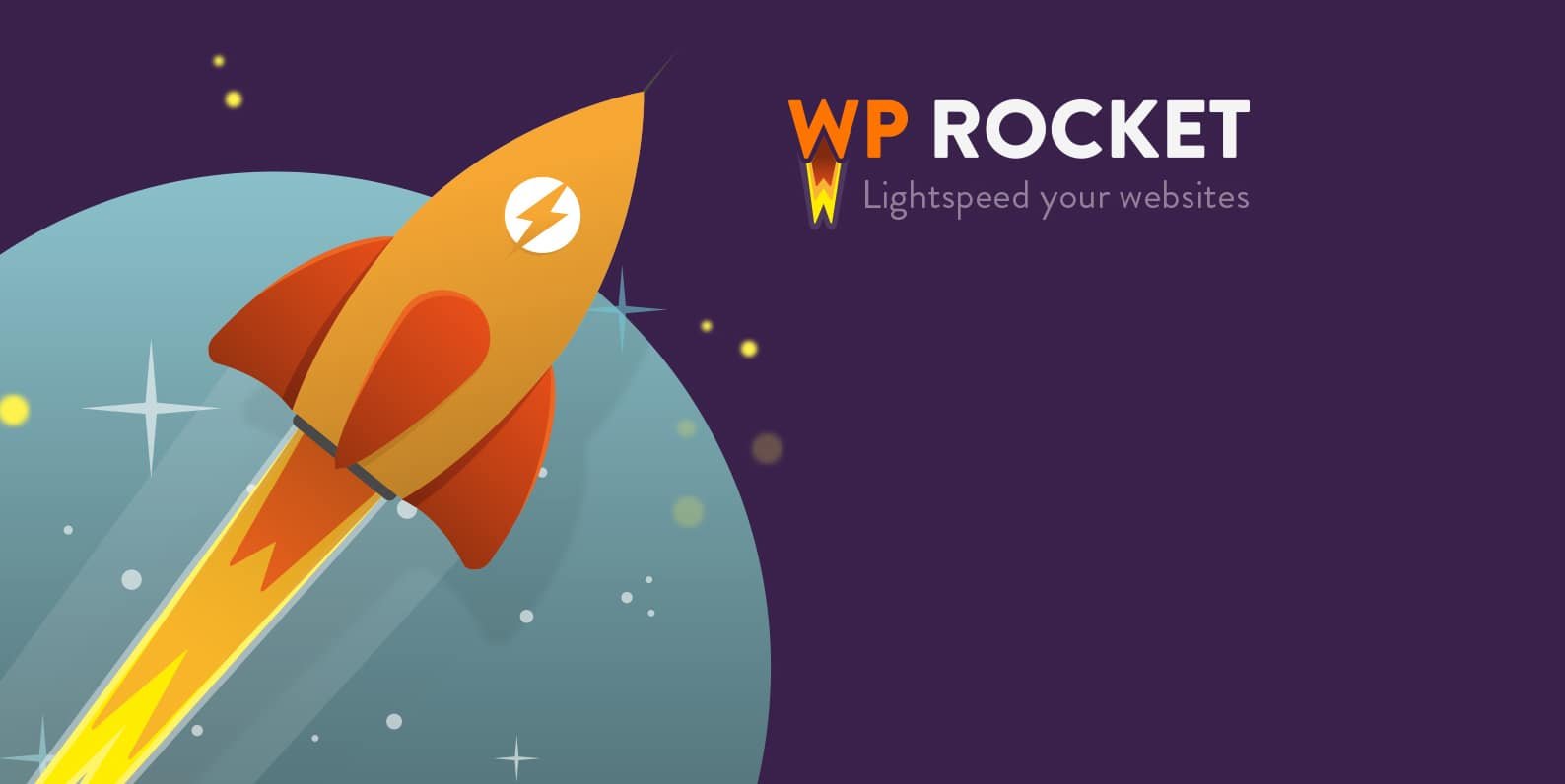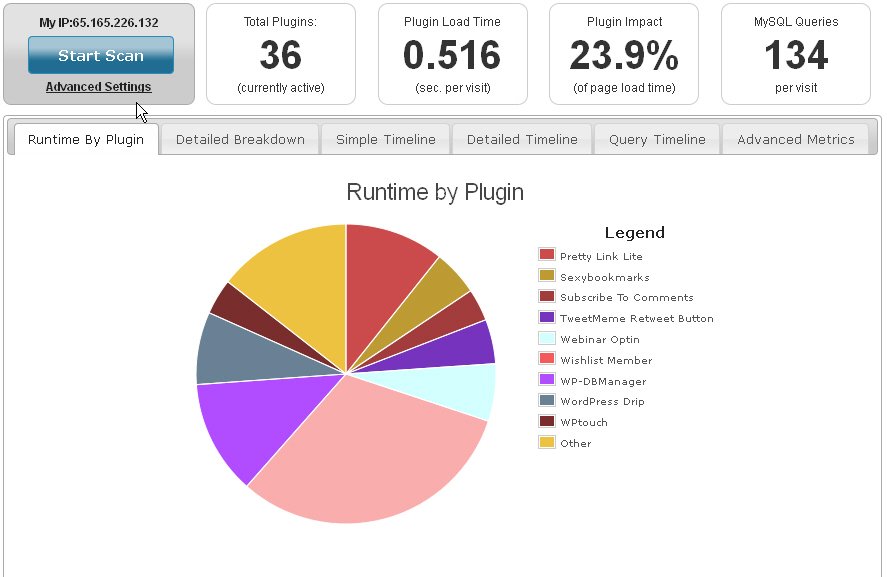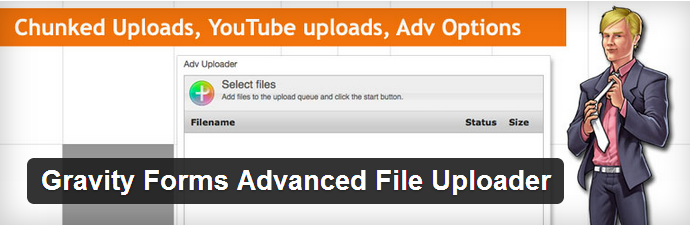If you want to increase your traffic and boost your revenue, you must seek to achieve blazing fast speeds on your WordPress website. Way back in 1999, an 8-second delay was considered okay. Maybe it was because people were still accustomed to slower internet connections.
Fast forward to 2018 and the patience of users has dropped drastically. Today, a 2-second delay in loading a website is all it takes to infuriate an average user. This is why every website owner must improve his or her website’s load time.
Here are five simple ways of making WordPress faster.
1. Set up a CDN
A content delivery network (CDN) refers to a worldwide interconnection of servers that allow internet users to access static resources like CSS, JavaScript, Images, etc. When a user clicks on a link, the CDN identifies the server closest to them and serves the resource from that server. Because of the geographical proximity, the resources are served with very little latency. Irrespective of where the user is located on the globe, the CDN will ensure they always have a great user experience due to the fast load times.
Configuring CDNs is a technical process but the process has been simplified for WordPress users because you can do it via a plugin. Even though there are some free CDN plugins, the premium ones usually have the widest network of servers and offer many other add-on services like protection from DDOs attacks.
If you want to understand when the best time to install a CDN, check out this post here.
2. Install a caching plugin
A caching plugin can help make your WordPress faster. A caching plugin works by making a static HTML file for all pages on your website. Static pages usually need less rendering time so browsers open them quicker.
Additionally, once a user visits a website, their subsequent requests do not have to be sent to the server. Users will only be redirected to the server when there is a new copy of the page. WordPress caching plugins are free and setting them up is just a breeze. Just install the caching plugin, activate it and you are good to go.
The great thing is that such a plugin caters for a bunch of things
- Helps leverage browser caching (read more about this on CollectiveRay.com)
- Performs page caching
- Performs minification and combination of files
3. Upgrade your hosting to VPS
A shared hosting may be a good idea when you are just starting out but as your business grows, it might be a good idea to switch to a virtual private server. Hosting a website on a shared host means your website will be competing for resources with the other websites. A virtual private server, on the other hand, gives you dedicated resources that will only be assigned to your website.
The bandwidth and disk space you pay for will be solely yours. This will come in handy when you one of your posts goes viral and you get a sudden surge in traffic. However, the best part is your website will load incredibly faster because you do not have any other website that is competing for your server resources.
4. Upgrade to the latest version of PHP
Older PHP versions are painfully slow when compared to the updated ones. For instance, PHP 7 needs very few resources to execute its code and this makes it incredibly fast.
An analysis done by WordPress Engine found that websites that were running the most current PHP version loaded at least twice as fast as those that were still running on the outdated versions. A comparison of PHP 5.6 and PHP 7 in terms of speed of execution proves this even more.
It takes 100M CPU instructions for PHP 5.6 to finish an execution but it only takes 25M for PHP 7 to do the same execution. If your web host is running an outdated PHP, you may want to consider switching to one that runs the most current versions. If not, you can forget about making your WordPress faster.
5. Remove plugins which are not necessary
When designing your WordPress website, it is not uncommon to test several plugins before finally settling on one that you like. Other times, you install a plugin for a certain purpose and then unpublished it after it has outlived its purpose. These unused plugins take up too much disk space and they can significantly reduce the speed of your website. Deleting all unused plugins will help to make your WordPress faster.
You can use P3 tool to determine which of your plugins are generating the biggest loading time for your website.
Start by checking to see if you have any published plugins that you are actually not using and unpublished them. While at it, make sure to update all plugins and themes because outdated plugins can slow down your website. Once you have unpublished all unused plugins, go ahead and delete all inactive plugins. Make this a routine maintenance task because you will probably keep adding plugins as your website grows.
Wrapping Text!!!
Finally, use speed measurement tools just to be sure the changes have made WordPress faster. To make the process more scientific, you can do a speed test before and after performing the tasks above. Example of tools you can use include Google speed test, Pingdom Tools, PageSpeed Tools, and GTmetrix.