Great iPad Tips And Advice For New Users
5 minutes | Word Count: 845Tablets, especially iPads, are the hot new thing among tech geeks. If you aren’t on this bandwagon, it’s time to get with it. There are so many great uses for the iPad no matter what kind of user you are.
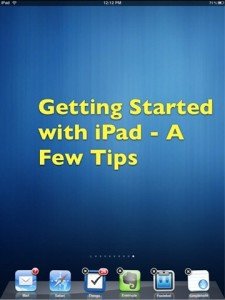
In this article, you’ll find some tricks to improve your experience.
- You can access all apps that are running on your iPad. To see what you have running, just double-click the Home button. The apps will show up on the bar at the bottom of the screen. Simply tap on the app you want to view. Just swipe downward on your screen to remove this bar.
- You can get access to remote servers by using VPN networks. The VPN feature on an iPad can be activated by entering the network section of the settings menu. You are going to be prompted for both your username and the address of the server. Talk to the network admin if you need the information required.
- You can change alert notifications that you get for Wi-Fi networks with ease. Go to your Settings and access the Wi-Fi tab. Turn that off, and you won’t see invitations any more.
- Change the settings in your inbox so you’re able to see more than a couple of lines in an email. Go to Settings, Mail and find Preview. Change the preview feature to increase the lines you see. You are now able to read more of one email in the inbox, and you can skim over them more effectively.
- If you are worried about anyone trying to get into your phone and seeing all of your private information, you can set your password to erase all data after so many failed attempts. All of your data will disappear if someone makes ten failed attempts to enter the password.
- Open new pages by using a new tab to enable you to keep multiple pages open at once. In Safari, you can simply tap the link you want until a menu shows up. Go to the pop up menu, and you can open new links.
- Does the battery indicator on your iPad distract you? If you want, you have the power to turn that off. Go to Settings. Then find General and next go to Usage. Here, you can turn off the display for battery usage easily.
- If you want to copy text quickly, just press and hold the text to be copied. Then push “copy” and move over into a different app. Push the screen and hold down for a second. A pop-up menu will appear, from which you should tap ‘paste.’ To select full paragraphs, you must tap a total of four times.
- Visit your frequently used applications faster and with greater ease. Simply double click on the home button, and they’ll instantly appear in the lower portion of your screen. When you use this trick, you’ll save time as compared to scrolling screen-to-screen.
- Do you dislike when you surf with your iPad and can’t tell what will happen with a hyperlink? There is a simple thing you can do. You can’t hover, but you can tap and hold the link. This shows its linked URL.
- You probably already use your iPad for music, but have you used it for podcasts? These are actually radio shows that last from a few minutes to a few hours. If music is something you have had enough of lately, give some podcasts a try. No matter what your interests are, you can bet there is someone making a podcast to suit you.
- iOS comes with many apps that many people don’t use. Many of them cannot be deleted. Put the programs you don’t use elsewhere so you can make room for the ones you do use. This lets you keep your focus on the things you use quite a bit.
- Light requirements change in different settings, and that’s why you can change the lighting wherever you are. You can dim the screen easily, just double tap the Home button, then swipe until you find the brightness setting. This will let you alter the brightness of the screen to suit your current situation.
- Know that the calendar area doesn’t let you go from one date to another via swiping. The way to get from one date to the next is by using the bar located below the main calendar screen. The day it currently is will be blue, so you should be able to find it easily.
- There is a choice for how you can view a PDF on the iPad. You can see the PDF through email or right on your iPad. Try both ways to see which way makes sense to you, or you can switch back and forth between each method as it suits you.
These tips and tricks are going to help you use your iPad more efficiently. Use them every day, and your iPad experience will improve. Come back again and again to make the suggestions part of your knowledge base.
One thought on “Great iPad Tips And Advice For New Users”
Comments are closed.


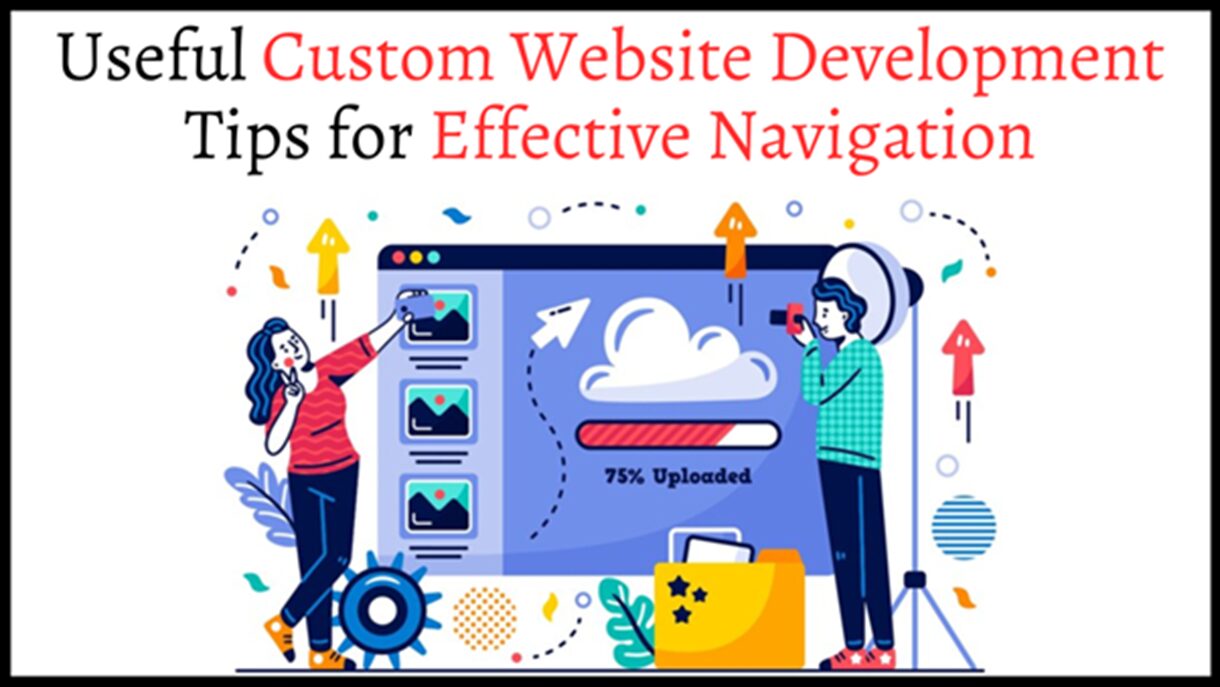
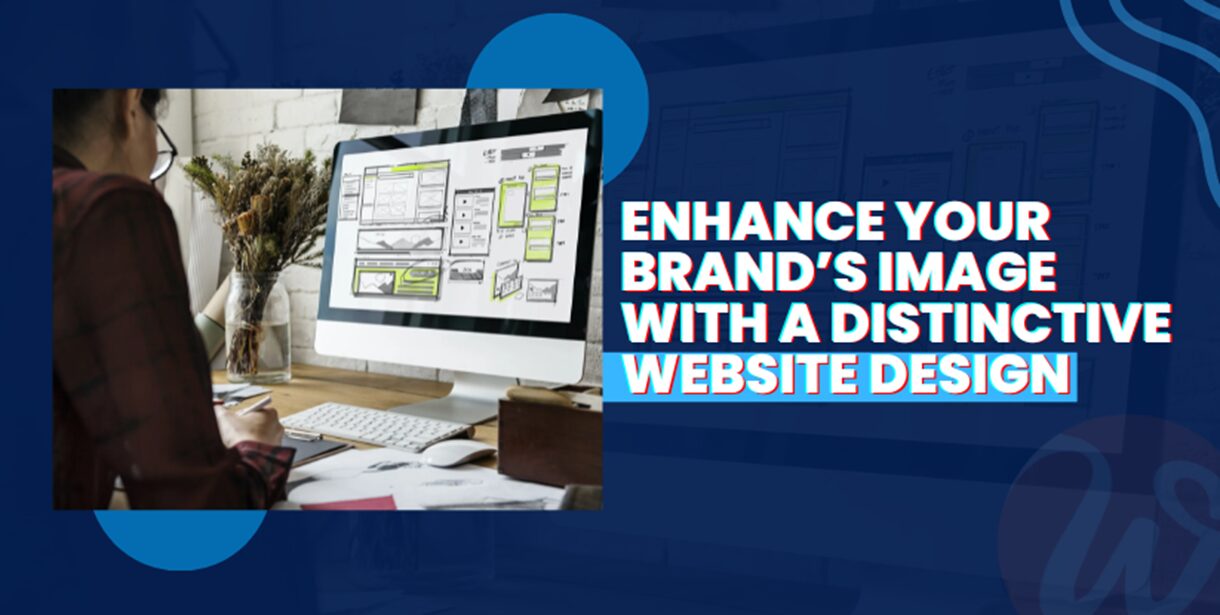




















It’s truly a great and useful piece of information. Thanks for sharing.