Whenever corruption occurs in the Outlook, at first users have to use the Inbuilt tool present in Microsoft called an “Inbox Repair Tool” or Expert Solution. While using this inbuilt tool to fix the corruption in Outlook have to face a common error i.e., Microsoft outlook inbox repair tool keeps popping up in Microsoft Outlook Application.
So, here in this article, we will discuss solutions and reasons for this common error. Solve the responding error with the discussed solution. But before we discuss the solution, let’s understand the reasons that cause such errors while using the inbox repair tool (scanpst.exe).
Reasons behind Microsoft Outlook Inbox Repair Tool keep popping up repetitively
While executing the Inbox repair tool to fix the minor level of corruption errors in PST Files. Users receive a pop-up with a message “not responding”, the utility stops whenever the repair process initializes and is not capable of repairing the input PST File. The user requires to get the main reason behind this error and then will be able to solve the issue. Here are some major reasons behind the error:
1. File Size Issue
PST File size issue is a common issue that leads to corruption in Outlook. Because the file size in Outlook is restricted according to the versions. So, when users execute the Scan PST Tool on large size PST File, the inbuilt tool fails to repair increased size PST File and gets frozen with a Popup message.
2. Major Corruption Issue
Sometimes hardware and software issues also become the reason for the error. Inbox utility is the only solution for the minor corruption problem; it cannot deal with the multiple PST File. And in the case of extreme corruption, the inbuilt utility also fails. Then, this inbox repair tool(Scanpst.exe) fails and the MS Outlook Inbox repair tool pops up the error as please repair the PST file but with no responding message.
Here in this section, we understand the major reasons behind the error Outlook inbox repair tool keeps popping up. Let’s discuss the solution to this error in the next section.
Way to Fix Microsoft Outlook Inbox Repair Tool keeps popping up Issues
Method 1: Using Microsoft’s Inbox Repair Utility
Microsoft provides tools to deal with minor corruption in Outlook data files. This utility is an inbox repair tool (scanpst.exe). Users can repair their PST file and solve the issue with this inbuilt tool. But it is recommended to keep a copy of your PST file before initializing the process with the scanpst.exe as it can deal with the major issue of Outlook
- Open your system and Search inbox repair tool (scanpst.exe).
- Now, Right-click and execute the software as an
- Navigate the PST file following the mentioned path- C:\Program Files (x86)\Microsoft Office.
- Then, tap on the Start button.
- The scanning process will be initiated by exe.
- Here, the PST file will be scanned.
- After that tap on the Repair button and the file will be repaired.
Restart the Outlook application and check whether the problem has been resolved or not. If still, you are facing the issue then it means you have a large PST file. Then, in this case, go with the other method.
Method 2: With the Outlook PST Repair Tool (Recommended)
This utility enables its users to deal with the major corruption issue of Outlook. All You to have to do is handover the PST file to the software and it will recover and repair all the data of the damaged PST file into a new PST file. And on the Next, replace the new PST with the old damaged PST file. To execute this software on your system follow the below-given steps.
- Open your system then download and start the PST Repair software.
- Select the PST file, enable the recovery mode and provide other details of PST file
- Tap on the OK button.
- All the recovered data will be shown once the scanning process gets completed.
- Select the data required to be repaired and then Tap on the Save button.
- Here provide the saving location and other details such as saving format and date range. Then hit on the OK button.
- Once the saving process completes, the entire data will be saved on the chosen location.
- And here Replace the older PST file with the new PST file and again restart the Outlook application.
Let’s take a look at software advanced features to understand the concept better.
Prominent Features
- The utility can fix Outlook PST mailboxes items from corrupt versions to a normal PST file.
- Restores all Outlook PST mailbox items such as appointments, attachments, calendars, contacts, emails, etc. via PST Repair.
- Effortlessly recovers locked and password encrypted Outlook PST files.
- It facilitates multiple PST files saving alternatives such as .mbox, .dbx, .eml, .html, .msg, and archive extensions.
- The software is widely supported by MS Outlook and Windows OS renditions.
- No such imposed limitation on recoverable PST files as it is verified by experts that up to 80 GB file can be loaded into the software.
- Promises to maintain PST folder hierarchy throughout the PST file repairing process.
And finally, here your issue will be resolved and Outlook will not show any error message as Microsoft Outlook inbox repair tool keeps popping up.
Final Words
Here, in this blog, we discussed how to repair the error message received while using the inbuilt utility. Here we also discussed another method to fix the issue i.e., use of PST repair tools. This tool gives you a reliable solution without any data loss. You can use any of the solutions to fix the issue. It is often observed that the manual ways are not as relevant as the commercial ways. To make the point clear, you all must have seen that manual approach rarely gives a satisfactory result. Whereas, a professional utility always gives the desired outcome within a short duration. Therefore, it is recommended for the user to make their decisions wisely.


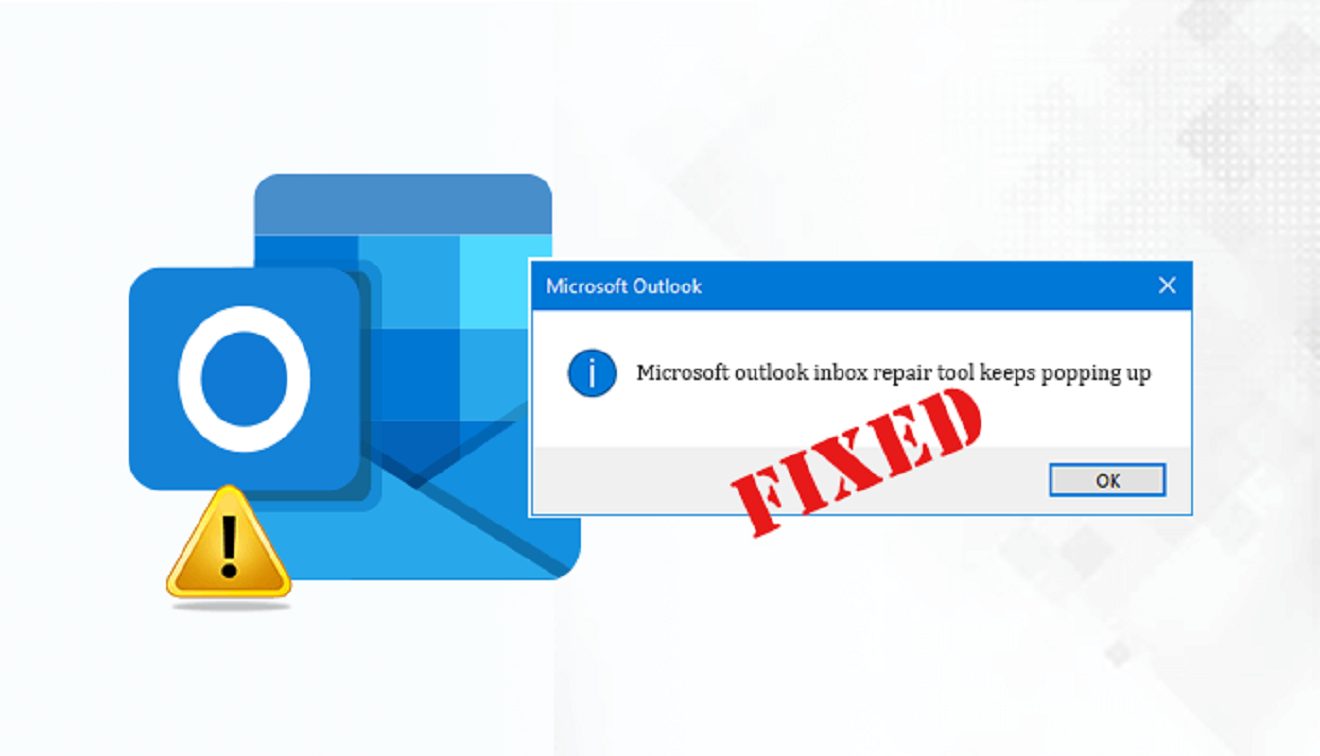

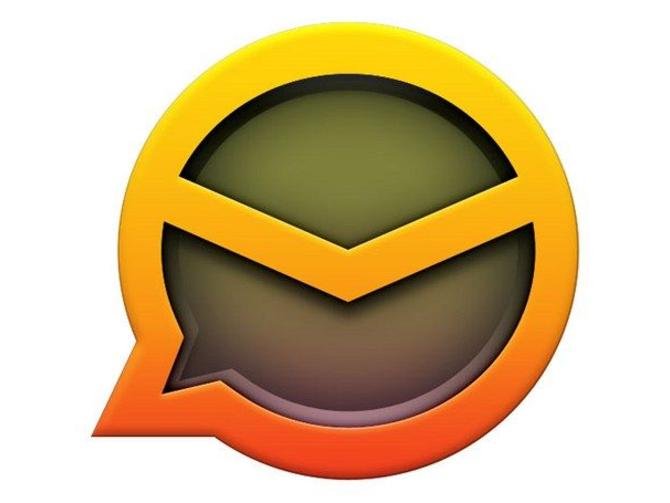

Thanks for sharing this great article!
Very well explained.
Hello. This article is really motivating, good and helpful.
Thank you for give us this valuable information.
Hi author,
Great article.
Thanks for sharing the awesome piece of information.