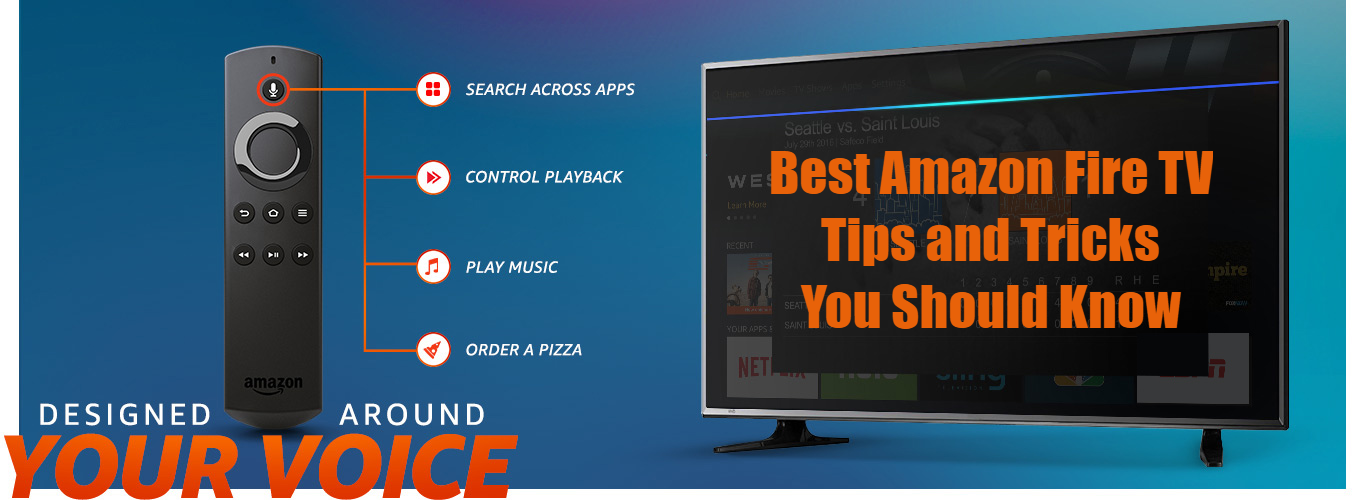
Best Amazon Fire TV Stick Tips and Tricks You Should Know
7 minutes | Word Count: 1245If you have got a new Amazon Fire TV Stick, you must have figure out how the basics of the device work. It lets you stream content from its database (Amazon Prime video), and you can install more apps from its app store. What’s next? Is that all you can do with your Fire TV? Absolutely not.
There are a lot of things you can do with Amazon Fire TV, and this post is exactly what you need to know it all and make the most out of your Fire TV.
1) Mirror Your Android Phone’s Screen to TV
Most of today’s smart TVs support screen Mirroring. However, if your TV is not smart and you have used Fire TV Stick to make it smart it is only fair that you also be able to mirror your Android phone’s screen to the new ‘Smart TV.’
Fire TV can help you watch content from your smartphone’s tiny screen on your TV’s large screen through mirroring. From your recent trip pictures to a new movie that you have on your phone, everything can be mirrored onto your TV using Fire TV Stick.
To start screen casting, long press the home button on your Fire TV. It will take to the quick access menu. You will find the mirroring option in the Menu options.
On your phone, go to Settings and look for Miracast, Wireless Display or screen mirroring option under Display or More option. Your phone will search for any wireless display’s available nearby. When found, you can connect to your Fire TV Stick and start mirroring.
The screen mirroring experience on Fire TV stick is far from perfect, but if you are not playing to play fast motion games, videos and other stuff it works without any major lag issues.
2 – Expand Storage with a Micro SD Card
The Fire TV Stick comes with a limited amount of memory of 8 GB out of the box. If you are movie buff, the storage will fill up in no time. However, the Amazon Fire TV stick comes with enough options to expand the storage.
For instance, you can expand the internal storage by inserting a Micro SD card in the slot which will merge with the internal memory and allows you to install apps and games to it directly. You can also use a USB flash drive, which unfortunately cannot be merged with the internal storage, but, hey, at least you can plug play contents from the flash drive without worrying about “Memory is full” message.
From the two options, I would recommend you to get an at least 32 GB micro SD card if you are planning to expand the storage space of Fire TV Stick.
3 – Alexa Now Supports Amazon Fire TV
If you have an Amazon Fire TV remote with a voice button, you will be able to use Voice Control and ask Alexa Amazon’s voice assistant to fetch information for you.
You can ask Alexa to read day’s weather and news, traffic information, open certain apps, play music and search for your favorite movies and shows etc. You can even search for the specific genre with a specific actor using the “Search for” voice command.
If you have an Alexa enabled device like Echo, you can use the Fire TV without using the remote. To know what more can Alexa on Amazon Fire TV can do, go to Fire TV Settings Menu > Alexa > Thing to Try.
4. Sideload Android Apps
The Fire TV Stick despite running on a forked version of Android OS called as Fire OS does not support Google Play store. While Amazon has its own app store, it is still nothing compared to what Google Play Store has on offer. One way to get Play Store apps and non-Play Store Android apps into Fire TV is to sideload it.
You can install Android apps apk on Fire TV Stick. The ability to sideload apps into Fire TV allows you to not only install Play Store apps like Kodi, but other Non-Play Store apps like Terrarium TV or Showbox. Kodi is a popular streaming service and is one of the most popular apps installed on the Fire TV Stick. The sheer availability of Kodi add-ons is one of the reasons for its popularity. If you are into games, you can also install Android games apk and play Android games on Fire TV.
To install Android apps from Play Store first you need to enable installation from unknown sources. After that download the required app apk and move it to your Fire TV Stick root folder and install the app using Fire TV Remote. You can download any app apk from sources like APKpure. It is a safe source to download Android apps and is maintained by the guys at AndroidPolice.
5. Search Netflix and iPlayer with Voice
The Amazon Fire TV Remote that comes with a mic allows you to find stuff from Amazon Prime videos and apps from the app store. However, the voice control now also supports other third-party apps like Netflix and BBC iPlayer. You can search for movies and shows using the voice control. While the feature is limited to a few apps as of now, we hope to see it support more apps like music streaming services soon.
6. Use Your Smartphone as Remote
If you are glued to your smartphone all the time, even while watching TV, you might ditch the remote and use the smartphone as the remote instead.
Fire TV app is available on both Android and iOS platform and offers all the functionalities of Fire TV remote and perhaps even more. You can give commands to Alexa, browse the apps and use your smartphone’s keyboard to type the input which I will take over typing using the Fire TV remote any day.
7. Connect Wireless Headphones to Fire TV
If you have a habit of watching a movie alone at late night, it could be a little disturbing for other members of the family when they are asleep. But, if you have a pair of Bluetooth headset, you can send the audio directly to the Bluetooth headset by connecting it to the Fire TV.
You can access the Bluetooth device settings, by navigating to Settings > Controllers and Bluetooth Devices > Other Bluetooth Devices. Once in, you can pair your Bluetooth headset to the Fire TV.
8. Enable Parental Controls
The Fire TV comes with a basic Parental Control feature that allows you to prevent your children from watching something they shouldn’t and also help you keep your monthly bills in check by disabling unauthorized in-app purchases.
To enable parent control in Fire TV, navigate to Settings > Preferences. Select Parental Controls and set a PIN lock. You can lock purchases, installed apps and also set viewing restriction level. Setting the restriction level to Family will filter out the contents not suitable for kids.
Wrapping Up!
Amazon Fire TV Stick is an excellent tool. Not only it allows you to stream contents from your non-smart TV by converting into an Android-powered Smart TV, but also because Amazon has its own fleet of smart home devices like the Amazon Alexa and Echo that makes the TV watching and streaming experience. Now with these fantastic Amazon Fire TV Stick tips and tricks, you can make the most out of your Fire TV Stick. Do let us know if you have any tricks up your sleeve in the comments.





















