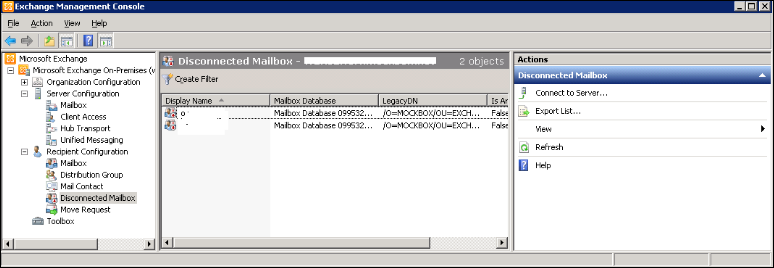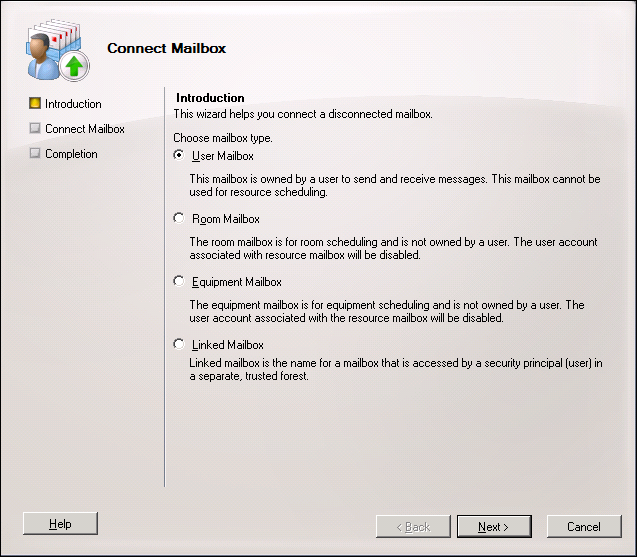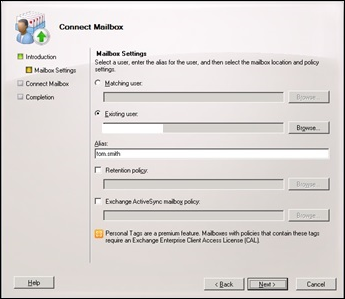How to Connect Disconnected Mailbox in Exchange 2007, 2010, 2013 Server?
5 minutes | Word Count: 844When an Exchange mailbox has been deleted or disabled, it becomes a Disconnected or dismounted mailbox and user not able to access the emails, contacts and other details necessary for communication. Since to connect disconnect become a difficult task if user doesn’t have proper knowledge of how they connect again the disconnected mailbox in Exchange server.
Even you also stuck in these kind of problem-related and want to connect disconnected mailbox in Exchange 2010, 2013 server without? If yes, then read this article to restore deleted mailbox in the Exchange server. By following this blog, users can easily reconnect the disconnected mailbox to the original or another user account.
Reasons to Disconnection of Mailbox in Exchange Server 2016 / 2013 / 2010 and Other Versions
If you are not able to access the mailbox data, then you need to find whether the Mailboxes are Disable or Soft-Deleted. Since both terms are different from each other then you need to know the difference between first, after that you can easily reconnect the Disconnect mailbox to any Exchange 2007, 2010, 2013 versions easily.
Disabled – If a mailbox is deleted or disabled from the Exchange Administration Center, then Exchange Server retains the deleted mailbox database, and switches the mailbox database to a disabled state.
Soft-Deleted – When a mailbox is either removed or moved between different mailbox databases, then Exchange Server does not completely delete the mailbox from the source mailbox database. Instead of that, the Exchange Server mailbox in the source mailbox database is switched to a soft-deleted state.
Note: When a user disables or deletes the mailboxes database, then the Exchange Server retains it until the deleted mailbox Retention period expires, which is 30 Days by default. After the retention period expires, the mailbox database is permanently deleted, which is also called purging. Users can see the retention period for a mailbox. For doing this, they have to open properties option and look on the Limits tab.
Points you need to know before Connecting Disconnected Mailbox in Exchange Server
- It takes 2 minutes to complete the connection process.
- You must have assigned permissions before performing the connection procedure. For seeing the permissions that you needed, go to the “Recipient Provisioning Permissions” section which is under the Recipients Permissions option.
- You have to run the Get-User cmdlet or light-weight command in the Exchange Management Shell. It is able to verify the Active Directory user’s account that you want to connect.
- Run the given command to verify the disconnected mailbox that you want to connect a user account to exists in the mailbox database and it is not a soft-deleted mailbox.
Get-MailboxDatabase | Get-MailboxStatistics | Where { $_.DisplayName -eq “” } | f1 DisplayName, Database, DisconnectReason
How to List all the Disconnected Mailboxes in Exchange 2007, 2010, 2013 Server?
Since if user knows the list of Disconnect mailboxes then user can easily proceed to further steps to connect the specific mailbox only. For that user can take help of Exchange Management Shell (EMS) to find and make a list of disconnected mailboxes in any organization.
How to Connect Disconnected Mailbox in Exchange 2010, 2013 Server
To connect disabled or disconnected mailbox in Exchange server, there are many ways available such as by using Exchange Management Console, Exchange Management Shell and using a third-party tool. Here we will discuss how to connect disconnected mailbox in Exchange using Exchange Management Console first. You can follow the steps mentioned below to recover the disabled mailboxes using EMC:
1.) First of all, open the Exchange Management Console (EMC)
2.) Then, from the EMC dialogue box, expand the Recipient Configuration node and select the Disconnected Mailbox node
3.) After that, right-click on the mailbox that you want to reconnect and click on the Connect option
4.) In the next step, from the Connect-Mailbox dialog box, choose the mailbox type and click on the Next button
5.) Now, from the Connect-Mailbox dialog box, select Mailbox Settings and choose the Existing User and further click on the Browse button
6.) Then, from the Select User dialog box, choose the user account to which the mailbox has to be connected. Next, click on the OK button
7.) Finally, in the Alias box, put in the mailbox name and click on the Next button to connect the disabled mailboxes.
Now user can access the mailboxes items and use for their work again. As above method is manual and if user doesn’t have proper knowledge of working of Exchange server then user can directly add the Disconnect Mailboxes with Exchange 2010 Database Repair tool that which not only add the Dismounted Mailbox in the Exchange Server but also provide an option to recover deleted data from mailboxes. It also repairs minor issues related to the mailbox file.
Final Word
When a user has accidentally disabled or deleted their mailbox, then they need to recover them again and don’t know how to reconnect a disconnected mailbox in exchange server then to connect disconnected mailbox in Exchange 2010, 2013 Server, a manual method by using Exchange Management Console is discussed in the above section. This method is free of cost and the approach does not require to make efforts to look for it because it is an inbuilt utility.