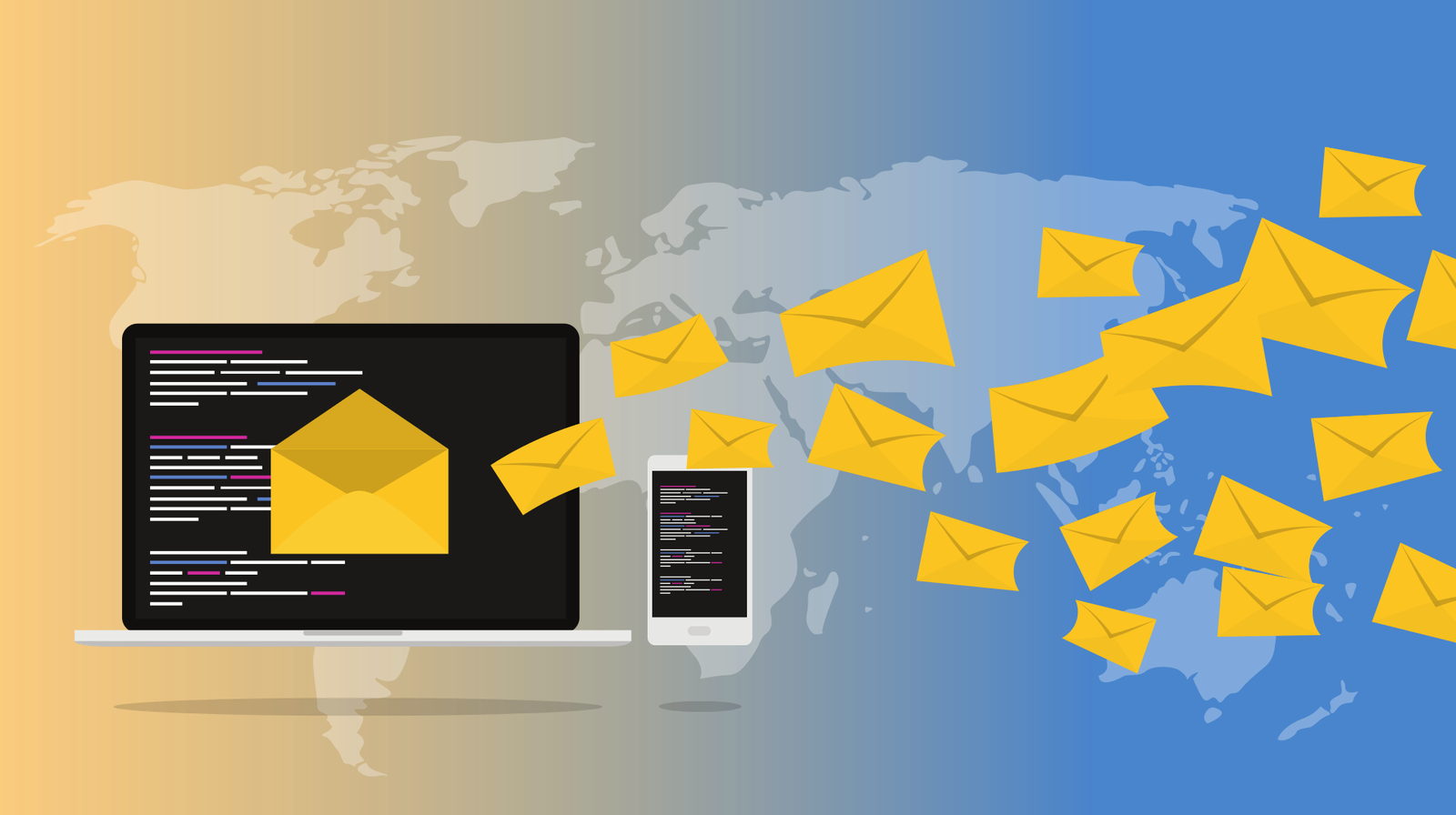
Guide to enhance Email Deliverability in WordPress
5 minutes | Word Count: 897WordPress gives its user the platform to create a webpage in a unique and personalized design according to their needs. But what makes it different is the approach it devises to detect, deduce and degrade the errors present in it.
Like any other virtual platforms, it has many issues associated with its functioning and customization. But one of the biggest problems is not getting logged in into the WordPress customization. It was seen earlier that WordPress admin keeps refreshing, but the emails failed to reach the email address as the server.
The WordPress hosting server does not support the PHP mail() function, but this issue can be fixed. So, let us see how you can fix this issue and send mail without any error through WordPress customization.
Why do we need to fix this?
Suppose we are working on WordPress web designer and are facing issues like not being able to log in our WordPress customization account. All we can do is to click on the forget password link available but if we do not get any password reset link on your registered link, then we will be stuck in there at the back-end and will not be able to login into our WordPress web designer account. This issue will lead to the wrong impression of the website and will also receive negative reviews which can result in the revenue or charges.
For tackling such issues, there are two prominent different aids provided by WordPress itself:
1. WP mail SMTP Method
A lot of STMP available for the WordPress like Mailgun STMP, SendGrid STMP, Gmail STMP. They serve as the free WordPress plugins which are used by the people across the globe, which allows you to send the WordPress emails through a secure mail transfer protocol. Their lighter version can be downloaded from the WordPress plugins repository.
How to cure Email Deliverability issue in WordPress using this method:
- First, open your WordPress and open your admin area, enter your username and password for login and then add new plugins and search for the SP mail STMP.
- Once you have installed the new plugins, you will find an activate button next to it. Click on that button to activate the plugin.
- Go to the plugins settings section and come downward where you will find the new WP mail STMP in your WordPress customization dashboard.
- Some of the websites will override this setting, so it is recommended to click on the force email button.
- Find the name that will look like your website’s name, and if you prefer, you can also add your signature or custom.
- Go to the main configuration where you can find PHP mailer has been selected by default with some of the other STMP which you can choose like Gmail STMP, Mailgun STMP, etc.
2. Gmail SMTP of GSuite Method
Some people also prefer using Gmail STMP or Gsuite for sending emails. Hence, here are some steps on how you can configure your Gmail STML.
In the main configuration, find an option available for Gmail STMP from the WP mail STMP configuration.
To access Gmail STMP, you need to have a client ID and a client secret for authentication.
Getting the credentials:
Integrating WP mail STMP with Gmail
- For the credentials, you need to create a new project, first. Login in to your Gmail account and then click on the application registration page.
- The project will be created, and the Gmail API will be enabled instantly, go the credentials button just below.
- A new screen will appear having some options which you need to select. Select the Gmail API when it is asking for which API you want to use, Web Server where it is asking for where will you be calling the API from and User data when it is asking for what data will you be accessing for.
- Now you will find a button enabled which says what credentials you need. Click on that button and a new popup will occur where you must select Set up the content screen. If you are using the Gsuite business email, then you must set the app type to internal, but if you are using @gmail.com account, then you will not find this popup.
- Enter the application name, and in the authorized domain, section enters your domain name.
(While adding the domain name you don’t need to have the domain prefix) Now click on the Save button.
- In the WP mail STMP plugin, you can find the authorized redirected URL. Now copy the URL and paste it in the redirected URL field.
- Once you have entered the URL, you will find the refresh button then click on that button.
- Create a client ID by clicking on the create OAuth client ID.
- They will ask you to download the credentials which you have to skip.
- On the credentials, page, click on the pencil icon to view your credentials.
- Go back to WP mail STMP settings and paste the credentials
- Click on allow plugins to send emails using Gmail Account and grant permission.
- The configuration has been completed successfully, and you will receive a success message, now test the configuration by sending a mail.
Conclusion
The ability to send email messages through your website enhances the experience your visitors have when they visit your site. We hope this article helped you improve your Email Deliverability in WordPress.
6 thoughts on “Guide to enhance Email Deliverability in WordPress”
Comments are closed.





















Would love to read this whole post again with fresh mind in fresh morning air…
I love this post article were nice and they have help me a lot in building my blog.
Good article thanks.
Brief but very accurate information… Appreciate your sharing this one.
A must read article..
Spot on with this write-up, I seriously feel this amazing site needs a lot more attention. I’ll probably be returning to see more, thanks for the information!
You’re welcome and thank you for reading our articles 🙂