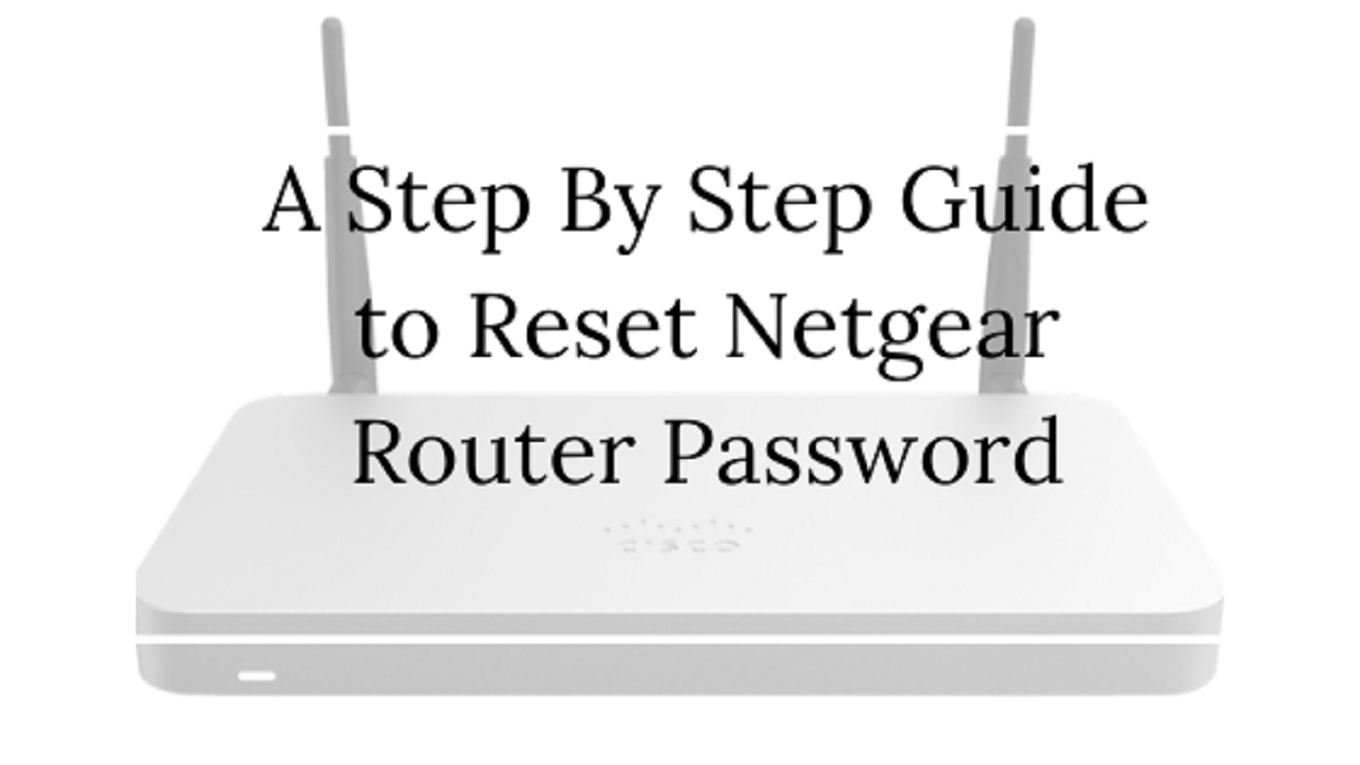
A Step by Step Guide to Reset Netgear Router Password
5 minutes | Word Count: 956Have you ever found the need for the fact that you need to reset your router? There are various issues that can cause you to reset your router. These issues are going to cause your internet to slow down or face an intermittent issue. What you can do in order to solve such an issue is to reset the Netgear router password?
Well, what you can do is to rest the device by pressing the reset factory settings button. It can also be done if you are accessing the web interface.
If by any chance you are not able to login to the web interface, then you can rest your device by using the factory settings button.
Well, a factory password reset is going to restore the Netgear router settings to default and is going to erase all the customizations in the past. In simple words, you are not going to recover them under any chances.
The resetting of the factory settings is going to erase all settings like password, username, the name of the Wi-Fi network as well as the security settings.
So, in case you forget your password, well that is the fastest way you can change your password. You would need to configure them again in order to restore them.
Here, in this article, we are going to reset the Netgear Router.
Let us discuss the reasons why you may need to reset your Netgear Router
Imagine a situation where you need the internet and you have forgotten your password or are unable to connect to the internet.
- The router might have crashed due to overheat. This can happen when you are using the router for longer periods of time. There are also chances of overheating when you are keeping it in an enclosed space.
- There are firmware bugs that can slow down your router and might cause your router to work sometimes. If this happens, the rebooting process is not going to help you.
- IP address issues are the culprit that can cause your router to stop working. Do not be terrified and all these issues can be solved with the help of resetting the Netgear Router.
Well, there are two ways from which you can perform a factory reset on your computer:
- Hard reset
- Soft reset
In order to perform Netgear router password reset, you need to follow these steps.
There is a reset button on your router that can be clicked to reset the router.
Hard reset
Step 1
You need to ensure one thing that your Netgear’s light is on or not. Make sure that it is on and after that, you need to find the restore factory reset button or the reset button. This button is at the back of the router.
Step 2
Well, you need to find something that can fit through the hole. You can use a paper clip or a pin to push the button. The button is inside the router so that there are no accident resets.
So, insert a paperclip in the recess to press and hold the reset button for a span of 10 seconds. This is when you are going to see the power light blinking.
Step 3
Pull back the paper clip from the reset button and then wait for the router to restart. Now the process of resetting the router has begun and once the process is done, you are going to see that all your Router problems vanished away.
After you have followed the reset process, check whether your router is working or not.
Well, this was the method of hard reset and how to reset the router is your web interface is not working, well, this way you can make sure that all your router issues are resolved.
Sometimes, you are not able to find something that can help you push the reset button or you are unable to press the reset button. Then you need to follow the process of resting through the web interface.
There are some terms that you need to follow in order to carry out the process successfully.
Soft reset
Step 1
The first thing that you need to do is to open the browser on your smartphone, laptop or your PC. make sure that you have a strong internet connection.
Step 2
After opening your web browser, you need to enter www.routerlogin.net in the search bar and then press the enter button to access the login page.
Step 3
You need to enter the router’s login and password. Every router has a default login ID or password that is mentioned at the back of the router or in the back of the manual.
After you have typed in these details, click on the option of login.
Step 4
A dashboard is going to display on the screen and select the settings option from that window. After that click on the administration option and select the backup settings option.
Step 5
Find the erase button on the backup settings tab. Then select ‘revert to default factory settings’ option.
Step 6
The last thing for you to do is to click on the yes when the backup settings are going to pop up on the screen. This is the time when your reset process is going to start and the power lights on your router are going to blink in white or green color.
When the reset process is completed, check whether, the problem has been fixed or not.
Wrapping Words!!
By following one of these methods, you are going to reset the Netgear router password. If you are facing any kind of problem, then you must move on to upgrade your router’s firmware or contact your service providers. There are certainly going to fix any issues.
2 thoughts on “A Step by Step Guide to Reset Netgear Router Password”
Comments are closed.


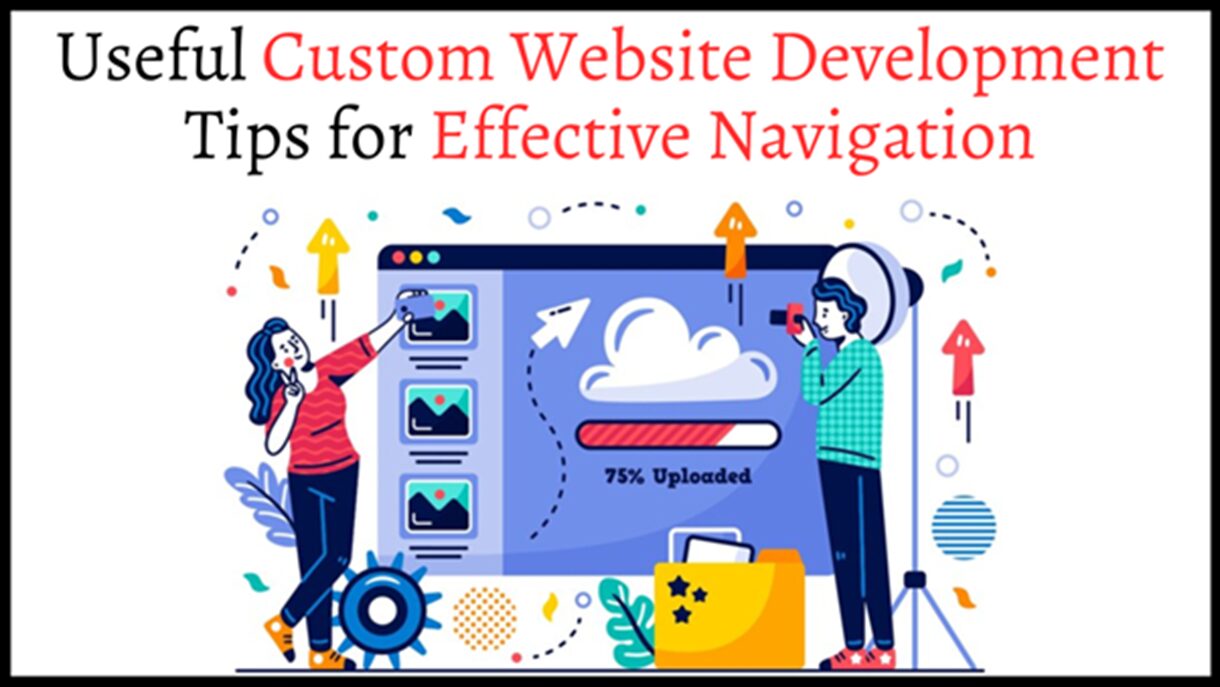
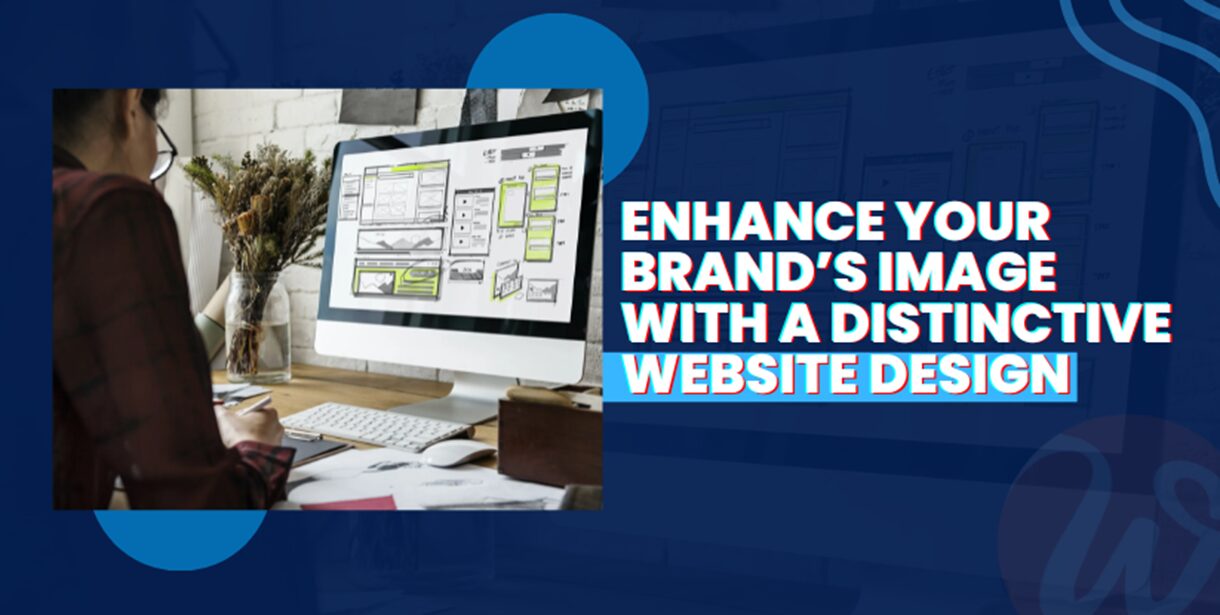




















Great resource!!! Thanks so much!
Thanks for another fantastic article.