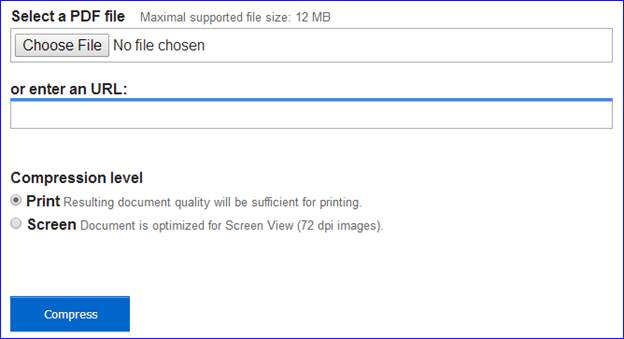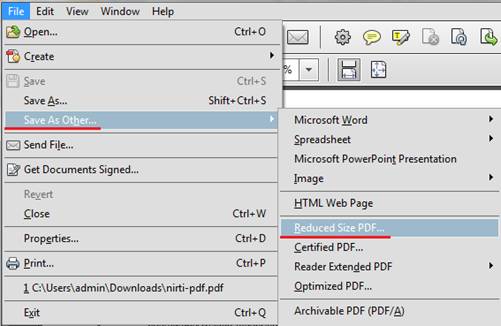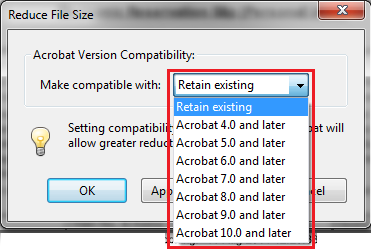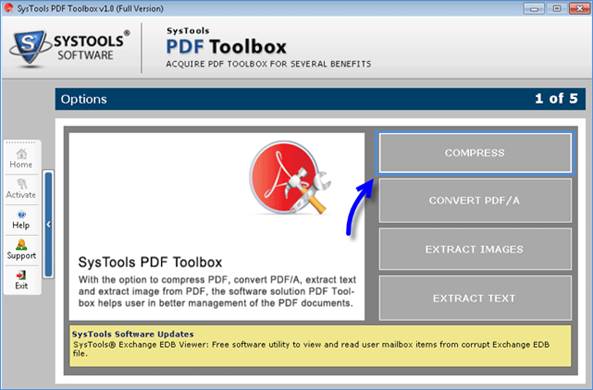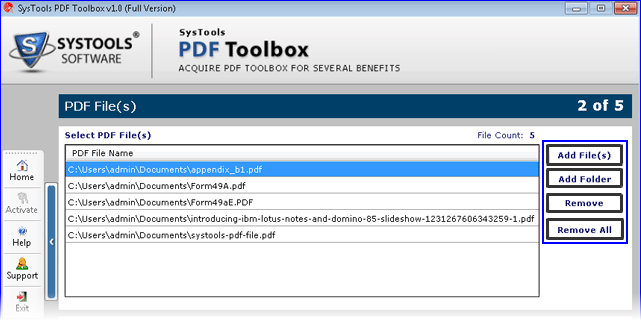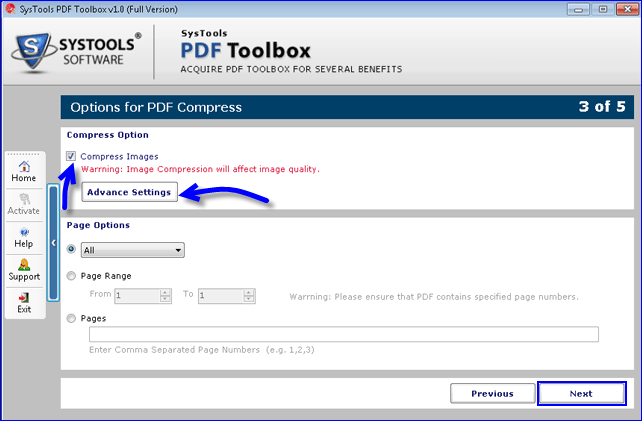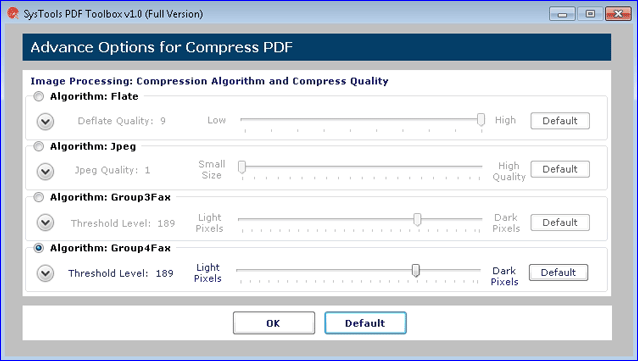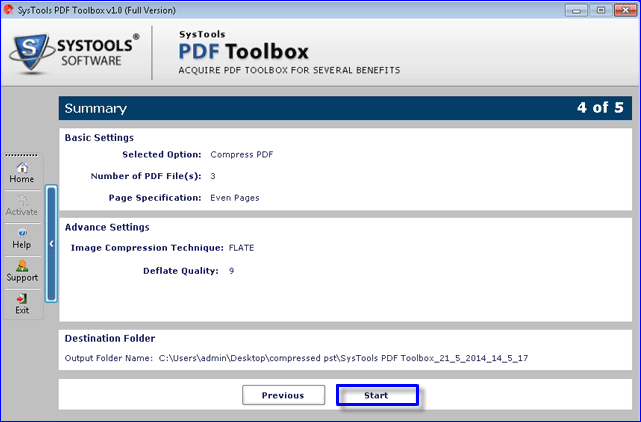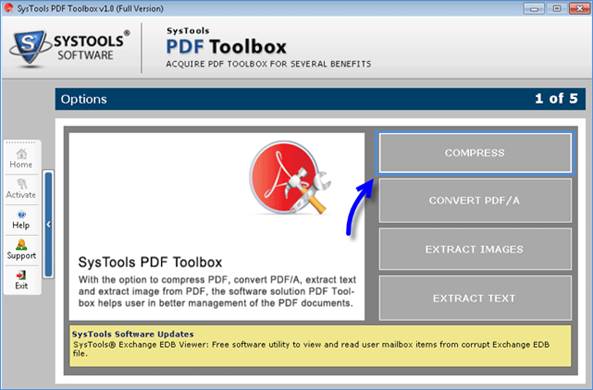
Tutorial to Compress/ Reduce Adobe Acrobat PDF File Size
5 minutes | Word Count: 915PDF files are the most preferred way of sharing information as they are considered the highly secured medium of data transmission. Apart from the ‘Compress’ feature that enables users to reduce the size of the files; there are many supplementary benefits offered by this file format. In this section the benefits of the PDF files have been discussed whereas in the later section, the reasons and the tutorial to compress/ reduce Adobe Acrobat PDF file size have been explored.
Benefits Offered by PDF Files
Some of the benefits delivered by these files are summed up herein:
Portability: Availability of free online tools to view [p2p type=”slug” value=”create-edit-pdfs-like-pro”]PDF files[/p2p] and its components adds to the concept of true mobility. Since Adobe Acrobat Reader can be easily installed on all desktop computers, laptops, tablets and smart phones as well, it becomes easier to access these files from all platforms.
Data Integrity: The integrity and the original structure of data is highly maintained while it is been shared with others. Not even the single bit of information gets missing and all the integral elements such as hyperlinks, text, images, etc. remains intact.
Security: PDF offers an easiest way of filling up forms. Moreover, when the file is transferred through the online mode such as emails; the security of data is ensured. It offers higher level of encryption over incorporated data that ensure more security.
Reasons Why PDF Compression Requires
Apart from benefits, there are some reasons that call upon the need to compress or reduce the size of PDF files; these are:
Transmission Speed: By compressing the file size, it becomes easier to share it among others as then the file transfer becomes more faster. Moreover, the file takes lesser space on disk and results in faster copying of contents.
More Organized: Compressing few files altogether into one single file offers saving data in more organized and manageable manner. Moreover, this capability of combining data makes the file easily transferable.
Offers Security: The integral components of the file can be prevented by compressing it as then there are lesser chances of data corruption that occurs due to transmission over distinct modes and Operating Systems.
In the upcoming section, the complete tutorial to compress/ reduce Adobe Acrobat PDF file size have been discussed. Read further to know about the various utilities that offers compression.
Note: For getting started with any of the given procedures, it is recommended to backup the original PDF document to avoid any adverse aftereffects (in case the format or the layout gets modified automatically).
Solution# 1: PDFzipper.com (Online Utility)
PDF file size can be compressed using this online single panel compression tool. This tool is available free of cost and can be used from anywhere. All you need to do is to follow the below mentioned procedure:
- Visit http://www.pdfzipper.com/
- Add the file to the panel by clicking on the “Browse” button.
- Further, select either option among “Compression level” that are available in “Print” or “Screen” options.
- And finally click on “Compress” button.
Advantages:
- The utility is available free of cost.
Disadvantages:
- Could affect the image quality while compression.
- No additional settings available to choose from.
Solution# 2: Adobe Acrobat Pro (Offline Tool)
This utility can also be used to reduce the PDF document size. After downloading and installing the utility;
- Go to “File” menu and select “Save As Other”.
- Then select “Reduced Size PDF”.
- Afterwards, select the Acrobat compatibility version to save the file.
- Then click on “OK” to save the file with desired name and location.
Advantages:
- Can be downloaded cost free from Adobe website.
Disadvantages:
- Slow processing takes longer time to execute compression.
- Limited features and image compression settings.
Solution# 3: PDF Toolbox (Commercial Tool)
Once SysTools PDF Toolbox tool is installed on the machine, the following window will appear, follow the below mentioned procedure:
- Click on “Compress” function (as highlighted in the image).
- It will further offer you to “Add file (s)” or “Add Folder” option. Choose either of the two options as per your requirement. It also offers to remove files that are not required to be compressed.
- Afterwards select the destination path by clicking on the “Browse” button and then click on “Next”.
- In the below given window, select the appropriate settings for example check the box available with “Compress Images” if images needs to be compressed.
- Click on “Advance Settings” to provide special compression algorithm to images.
- After providing appropriate settings, click on the start button to initialize the compress procedure.
By following the tutorial to compress/ reduce Adobe Acrobat PDF file size; you can successfully compress the PDF files without making any changes to its original format.
Advantages:
- The tool offers exceptional supplementary settings and features.
- The quality of the image is not affected as it offers additional features to maintain the image clarity.
- Faster processing makes the tool an efficient and effective product.
- Does not make changes into original PDF files; rather creates new compressed PDF.
Disadvantages:
- Nothing much falls into this section other than that this is a paid utility.
Conclusion: Compression of PDF files, when done via online tools or the free utilities, will affect the quality of the internal images of files. But the third party software with additional features performs compression in a very sophisticated manner without affecting the image quality. As the special settings are not available in the free utilities; the commercial tool serves as the best solution for reducing the PDF file size.