
How to Transfer Data from One Google Account to Another Account
5 minutes | Word Count: 993Google Apps are used by most of the people working on the internet. Everybody nowadays uses Google account for different tasks like emails, storing tasks, saving contacts, a reminder for events over Google Apps. But they face trouble when they had to transfer data from one Google account to another.
Google doesn’t provide a direct option to just move all the data in few clicks, the same problem is faced by G Suite user when they must perform G Suite to G Suite Migration. So, we decide to come forward and look for the fool proof method to perform this task. Our team started looking for a different method to perform migration and founded a few methods which we will explain to you today in this blog post.
The methods contain the following type of solution:
- Automated tool to transfer data from One Google account to another (100% safe)
- Google Takeout service to move data to another account
Before we begin, we have some related queries face by many G Suite users that we would like to share with you:
Greetings All, I am G Suite user for a long time and have been using G Suite services for storing all my office and personal data. I am switching to another company and I must move all my personal data from my current organization account to my personal G Suite account. I have no knowledge to do it so please guide me ‘how to migrate email from one G Suite account to another domain’. The solution should be easy that can understand my non-it person also.
I am looking for the method to transfer G Suite to new domain for multiple users at a time. My organization is collaborating with another organization and they have 200+ employees. We have created a destination account for them in our G Suite domain but we don’t know to transfer their Google Apps data to our domain. We need a 100% secure method to move data from one Google account to another account or domain. Thanks
Note – To transfer Google Apps to another account or domain for multiple users, requires Admin credentials. It is not possible to migrate all the user account data without the Admin account.
Method #1: Transfer Data from One Google Account to Another Account – 100% Secure
We have searched for all the automated tools for migration and tested each of them. The safest tool which we have founded to migrate G Suite account to another account is by using G Suite Migrator. Using it you can easily transfer emails, contacts, documents (Google Drive), and calendars to another account or domain. This migration tool is completely safe to use still if you have any doubts you can try the demo version of the tool to transfer G Suite to new domain. The demo version of this tool allows you to move 50 items for 3 user accounts. You can download the tool from its official website and migrate data.
Steps to Transfer Data from One Google Account to Another
1.) Download the tool from this official website and launch the tool on your system. Click on the Setup button to transfer G Suite to new domain.
2.) In the setup, windows enter Service client Id & the P12 file path of Google cloud console project and click on the Save button.
3.) Enter Source admin credentials and authenticate the account by click on the connect button. After authentication hit the Next button to move data from one Google account to another account or domain.
4.) Next enter the Destination account credential and click on the Connect button again for destination account authentication.
5.) Now, from the preference panel select the type of file which you wish to move and you can also provide the filter to the select file and click on the Next button to migrate emails from G Suite account to another account.
6.) In the next window for source and destination account mapping enter Mailbox address for destination account as shown below. Enter the Next button to proceed further.
7.) Now the tool will fetch user accounts associated with the Admin account.
8.) Select the users from the list and you can also assign priority among the select user accounts before migration. Click on the start button to transfer data from one Google account to another.
9.) After the migration is complete, the tool will allow you to see the migration report. You can also save the report by clicking on the Save Report option.
10.) You can view the migration process by login into the destination account and check the migrated data.
Method #2: Transfer G Suite Data Using Google Takeout.
- Open the Google Takeout Website and Sign-in using your account.
- Select the types of files you wish to migrate and click on Next Step Button.
- Create the archive of the Google Apps containing a backup of your data.
- Now, wait for the download option to appear. Click on Download Button to save the archive to your computer to transfer G Suite to new domain.
- Next, open the destination account and Import the archive file into that account by browsing the file.
Note – Google Takeout service is Good only if you wish to migrate single user data to another account. This method requires downloading data to a personal computer and then uploading to destination account which could take a very long time.
Final Conclusion
We have explained both the automated and manual approach to transfer data from one Google account to another. Using the manual method you can only move emails from one Google account to another at a time and that too will take time in downloading and uploading. Whereas, using the automated approach you can easily accomplish this task in a few steps. You can export multiple user data without any trouble and very high speed. We have carefully tested all the features of the tool to migrate G Suite account to another account and after verifying we are recommending this to you.
2 thoughts on “How to Transfer Data from One Google Account to Another Account”
Comments are closed.

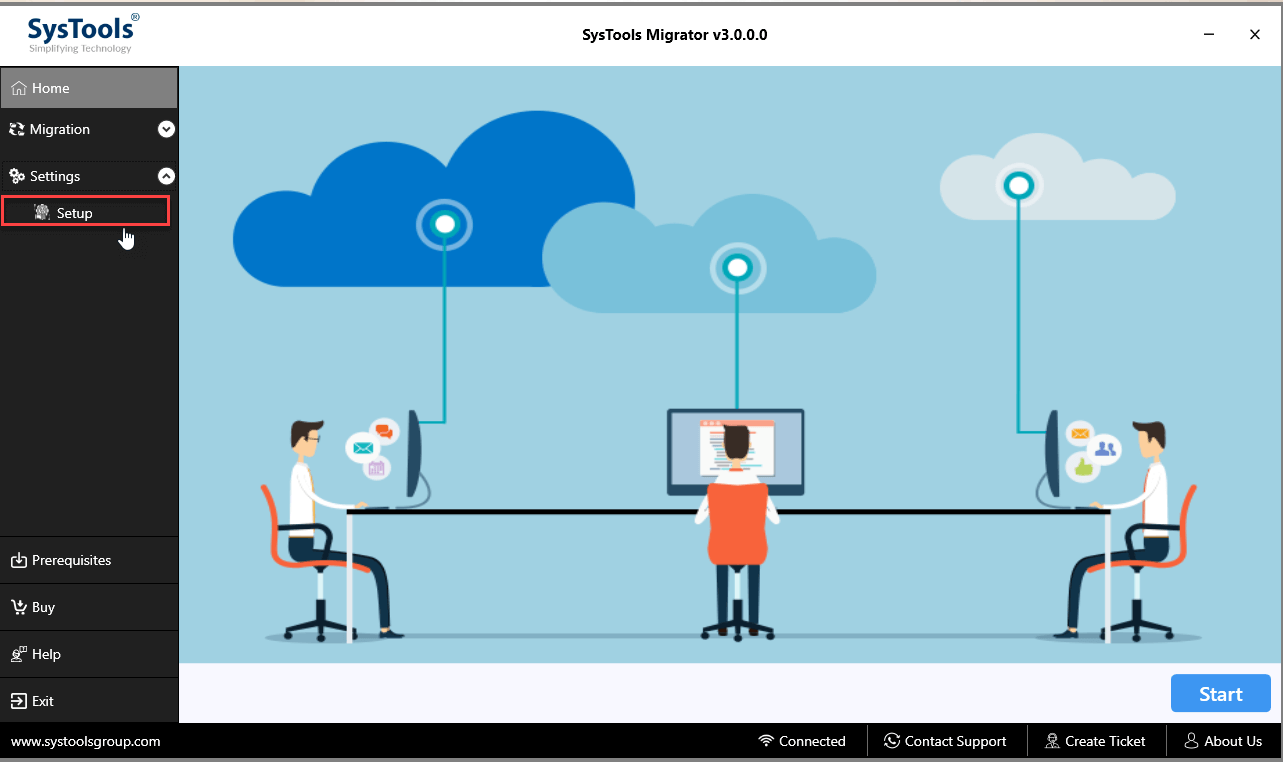
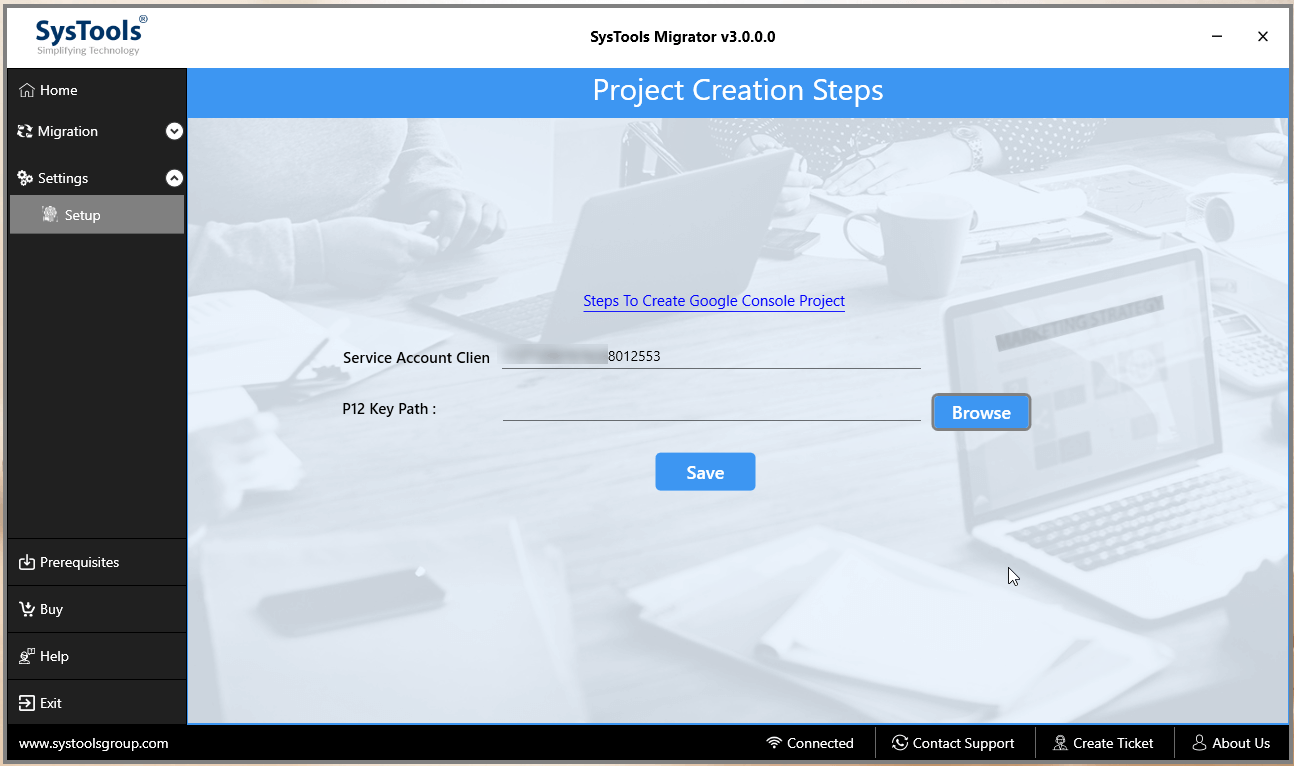
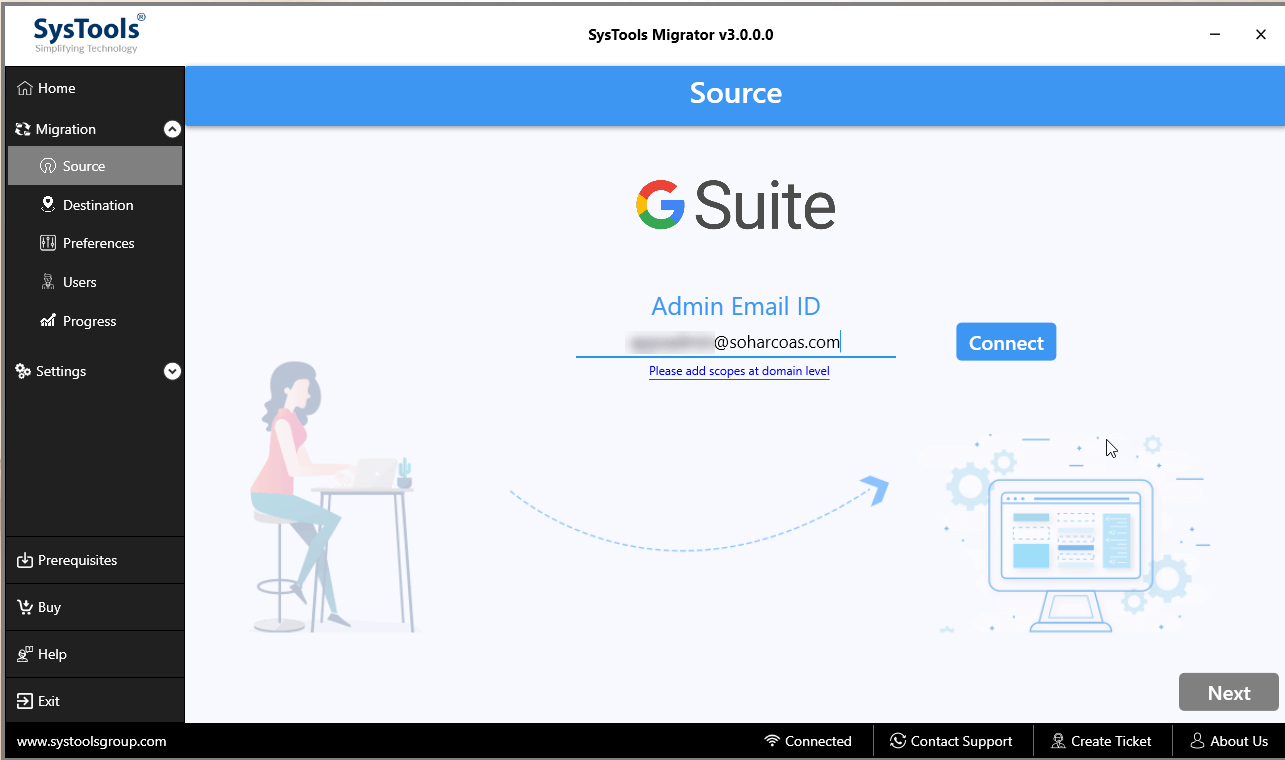
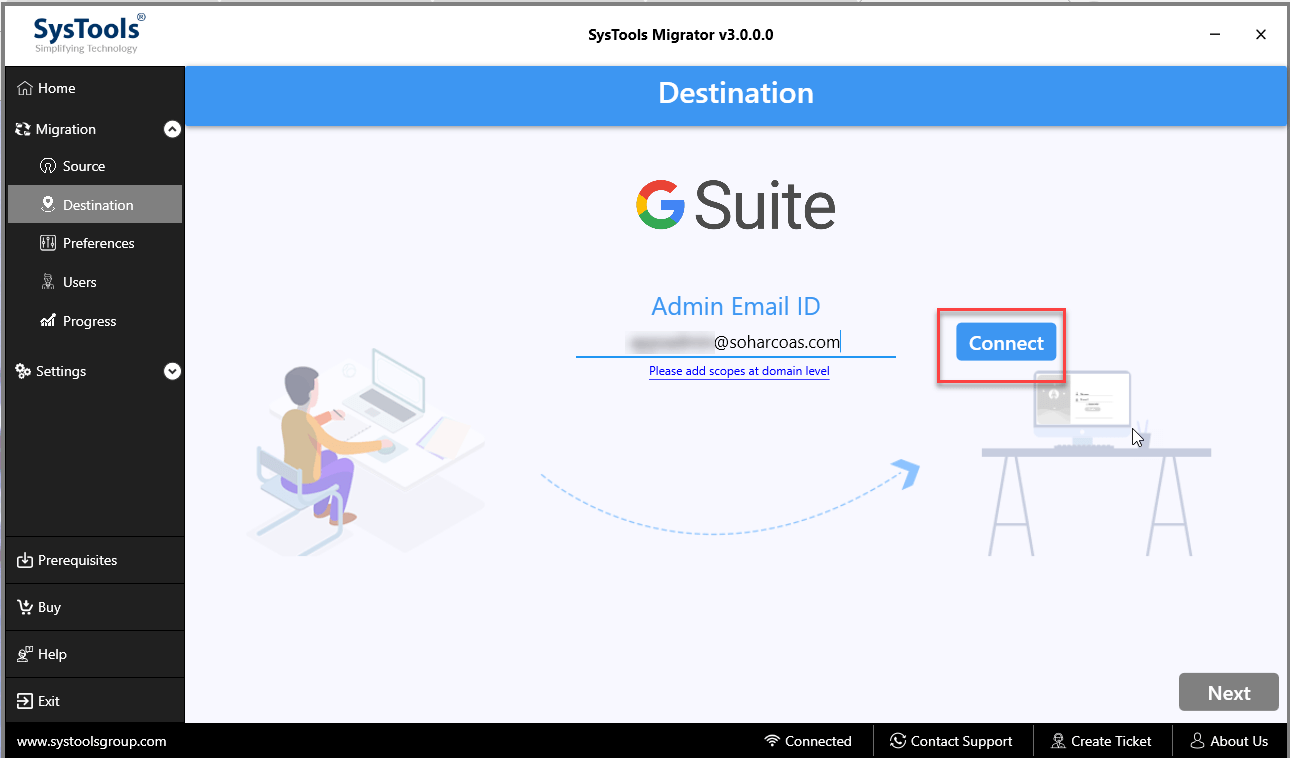
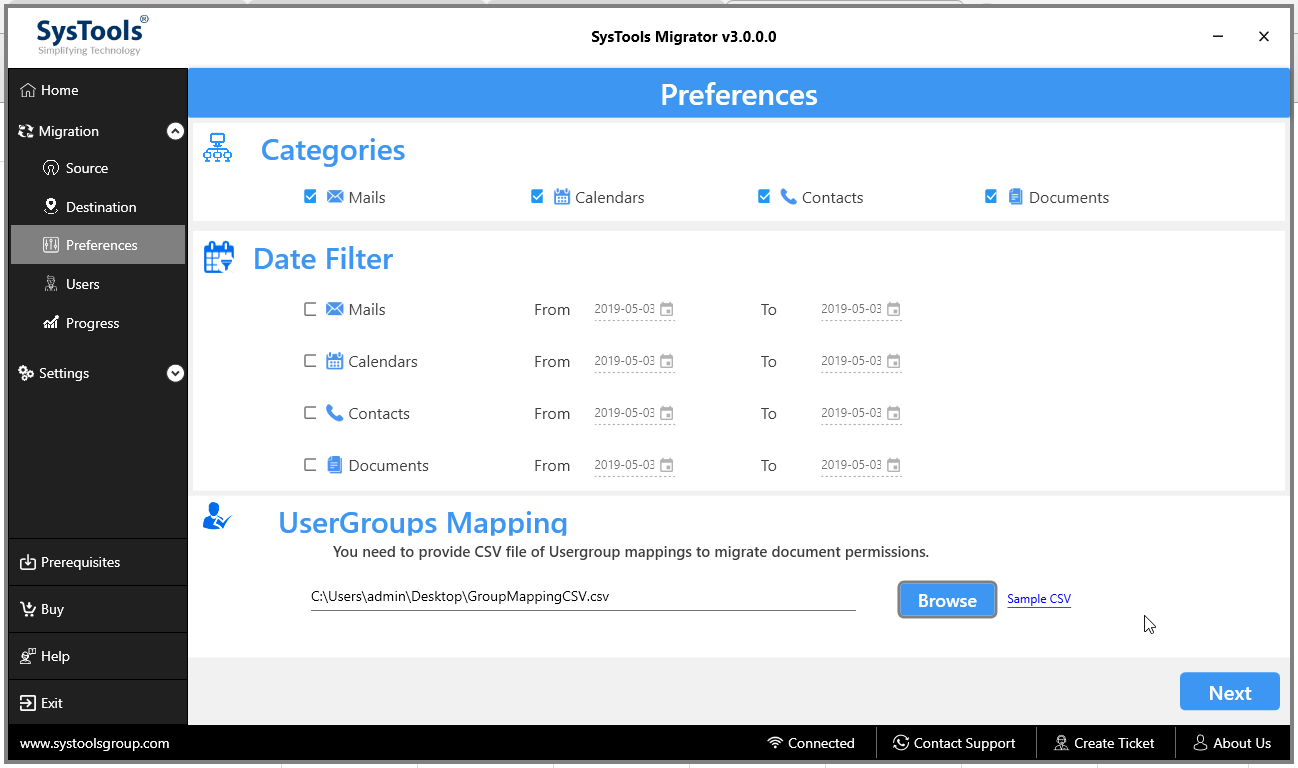
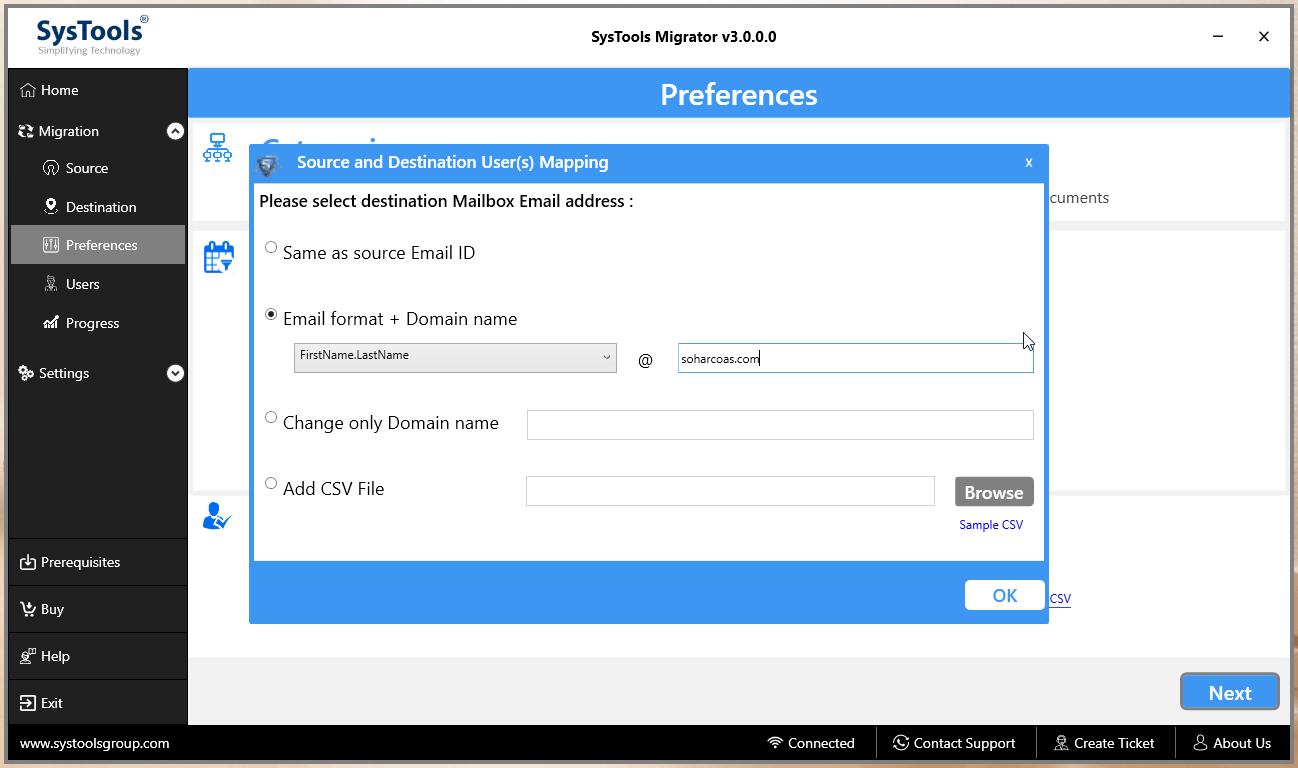
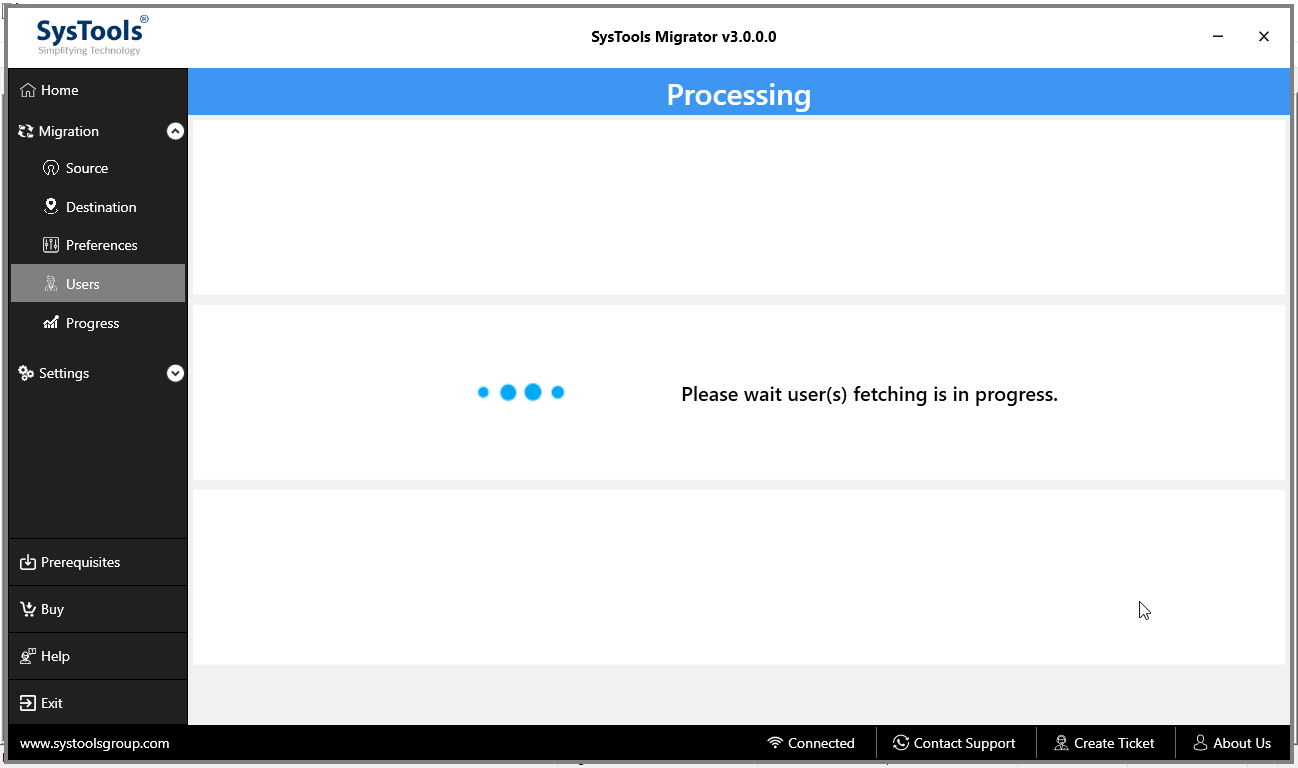

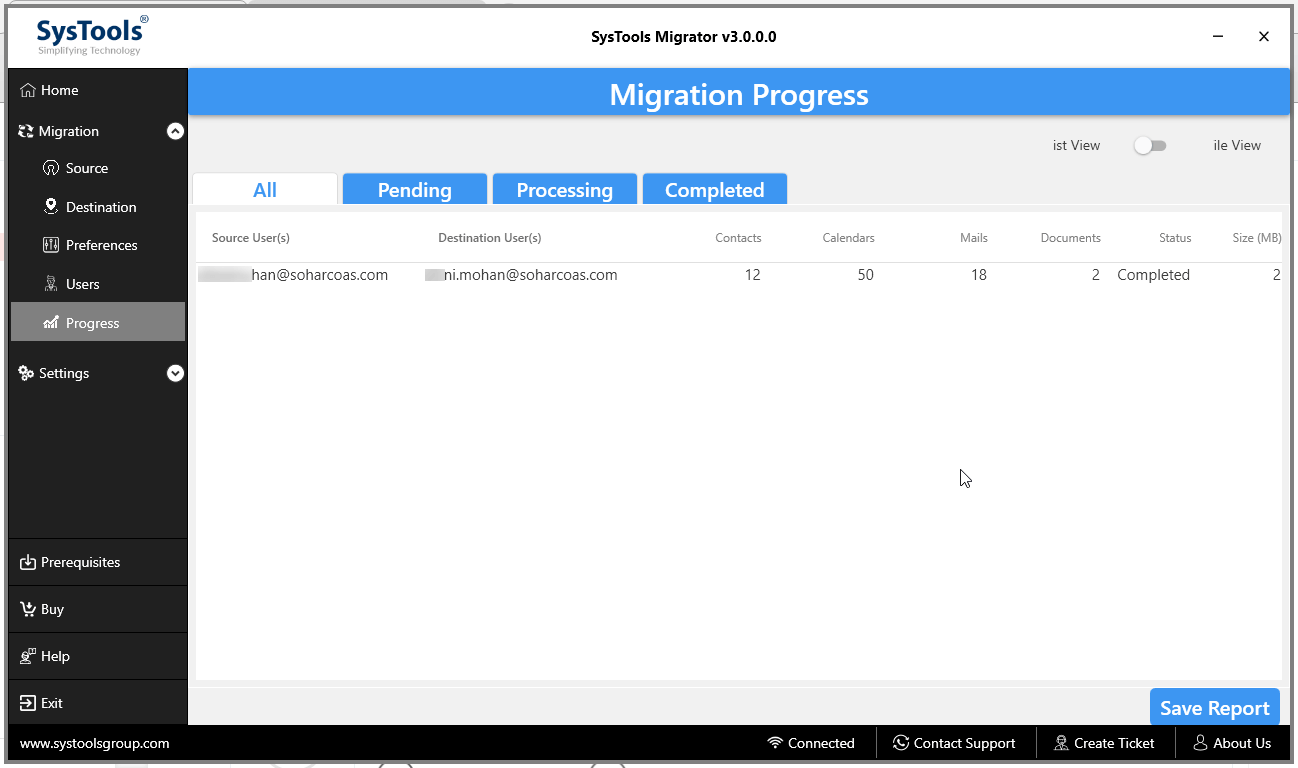























Awesome post, I just got this post and I am really feeling good as this post is so informative and it will surely help the newbies.
Thank you so much for this article. I’ve been scratching my head for so long wondering why I have to pay for this small work. Thanks for saving me. Cheers!!!