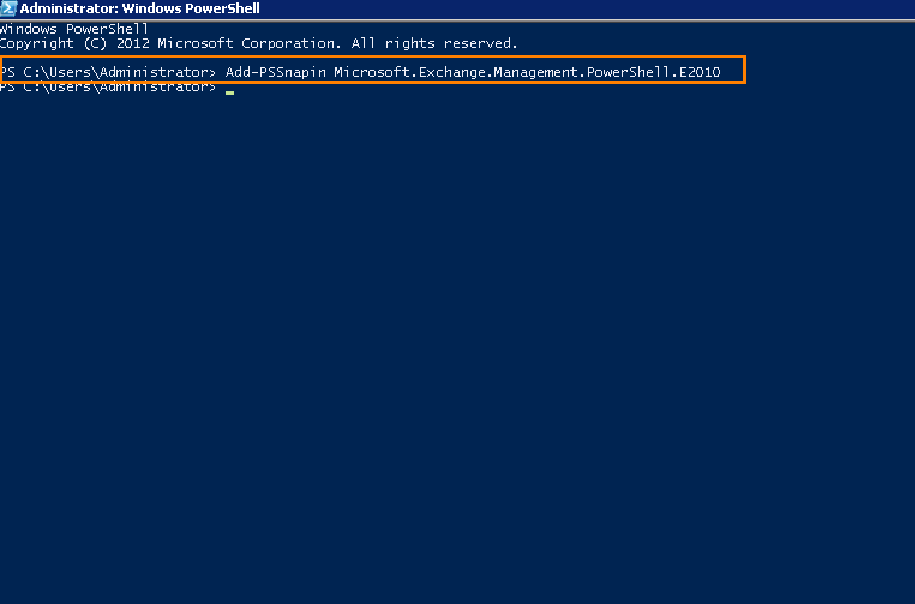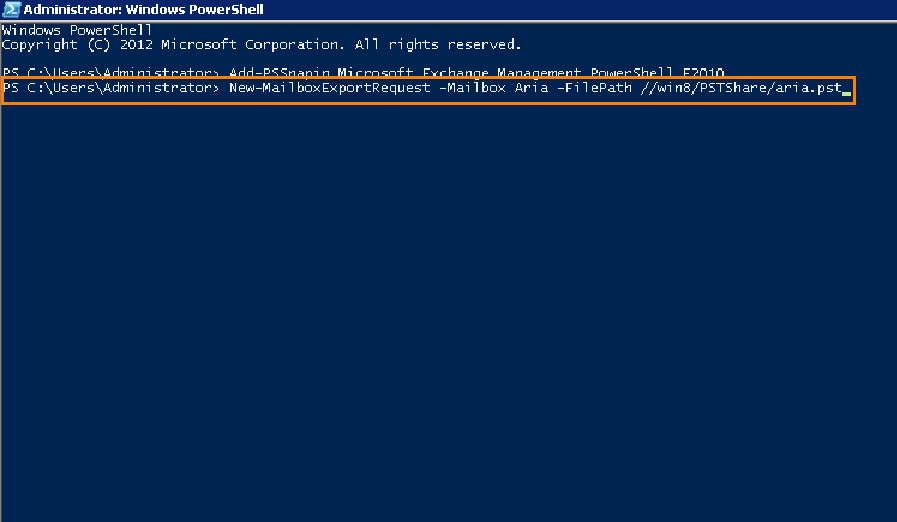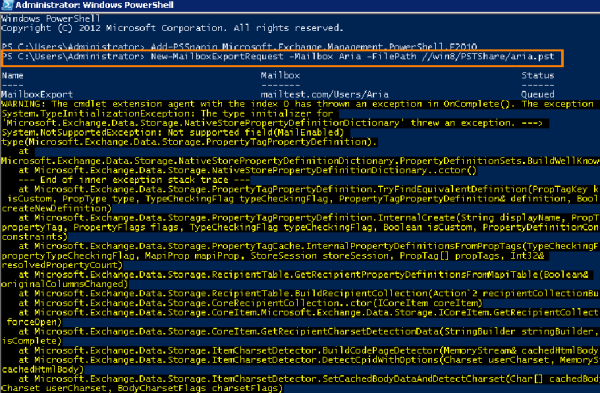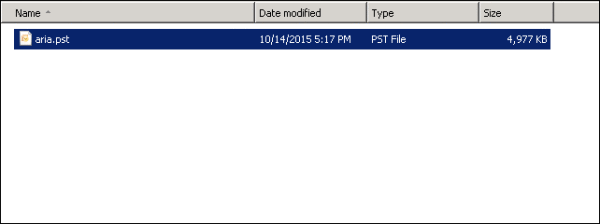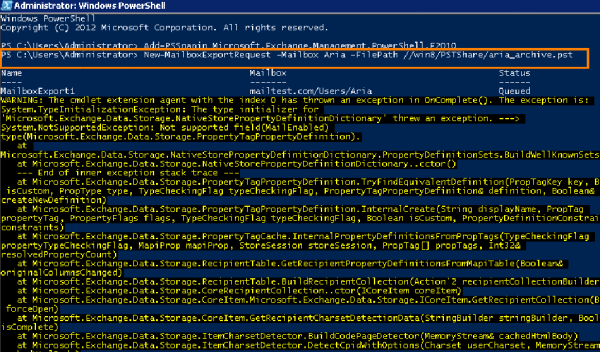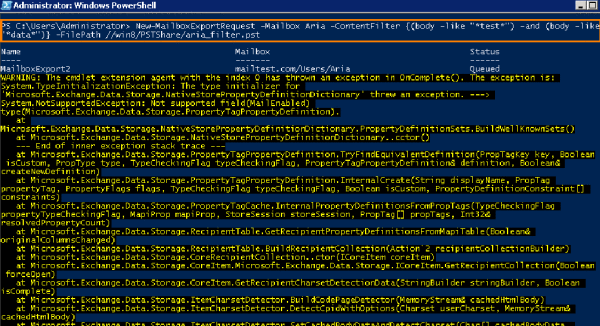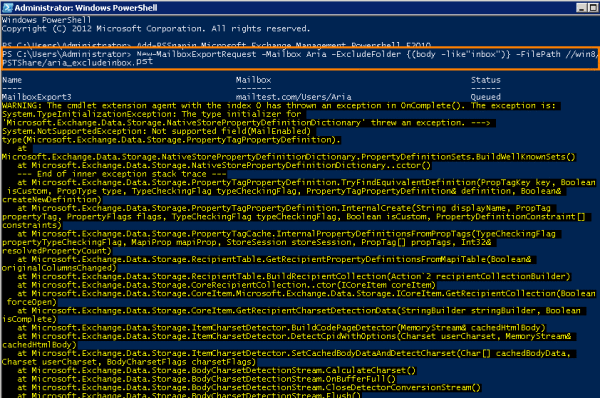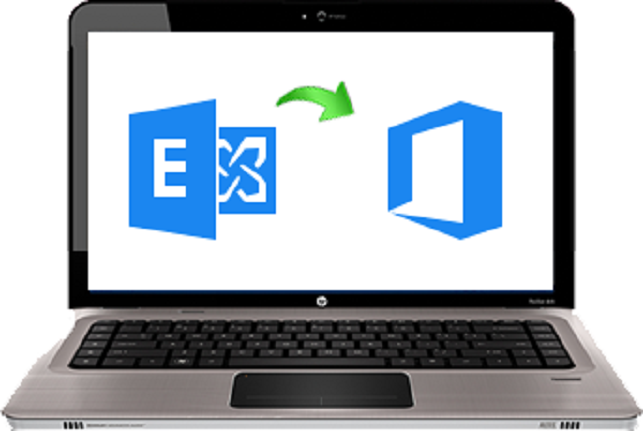
Ways to Import EDB to Office 365 Manually & Using Tool for Win 10
7 minutes | Word Count: 1242Nowadays technology is going great advancements. Therefore, On-premises Exchange services are being sent off by most of the enterprises as they move towards Exchange Online. Basically, migration to online messaging environment is done to reduce the capital cost, advancement in data management, etc. The main focus will be on the issues related to import EDB (Exchange database) to Office 365 in the segment that follows.
EDB Files issues
If the Exchange database gets corrupt due to unavoidable factors, it can prove to be disastrous because the stored information gets completely wiped out in an instant. Factors that cause the EDB files to corrupt as well as the reasons to Import EDB to Office 365, are given below:
- Malware infections in the Exchange server.
- Improper shutdown resulting in Exchange dirty shutdown.
- Power failure crashing Exchange Server.
- Emails with corrupt header.
- Accidental deletion of emails.
Hence, migration of user’s data from EDB to Office 365 mailbox is the need of the hour.
Methods to Import EDB to Office 365 Account
There are two methods by which data can be moved from EDB to Exchange online which are described below:
Method 1: Manual Transfer of Exchange Database to Office 365
Users can import the data by manual method i.e. using Outlook data file for Exchange mailbox to Office 365 mailbox for migration. Follow the steps carefully to go ahead with the same.
Move data from EDB to Office 365 using PST Format
Step 1: Start the Exchange Power shell from your server for importing EDB to Office 365 by manual method.
The first step is to run Add-PSSnapin command as shown in the image below. This command performs action to assemble all the required add-ins of Exchange to the Windows PowerShell.
Step 2: For exporting the complete content of mailbox to the file format used by Outlook, the following command can be used.
Here, we have named the mailbox from which the data is to be exported as Aria and the shared folder is PSTShare, where the output file will be saved. User can select the name of resulting file accordingly. Here, it is named as aria.pst.
On successful execution, the process will export the entire results to the aria.pst file.
The yellow script, which you can see in the next image, means the successful generation of command.
You can view the resultant file aria.pst as shown in image below:
Step 3: One can also create an archive file using the following command for migrating EDB to Office 365.
Here, the file is named as aria_archive.pst.
Step 4: As per earlier illustrations, selective exporting of Exchange data while importing data from EDB to Office 365 can be done using ContentFilter command.
For e.g., if you want to export Exchange messages, containing terms like ‘test’ and ‘data’ in them, this can be done by using this command. Here the output file name is aria_filter.pst.
Step 5: To exclude Sent Items Folder such as from being exported to intermediate file the command used is ExcludeFolder.
The output file is named as aria_excludesent.pst.
Import EDB to Office 365 via PST
To export Exchange mailbox to Exchange Online, intermediate files data needs to be moved to Office 365, this can be done by two ways as described below:
- Upload Via Network:In this, the user is required to upload files using Network for the MS Azure storage. Then, import service of Office 365 is used provided by Office 365 itself to provide help in copying the file data to mailboxes. So, by using this method one can easily import EDB to Office 365.
- Physically Ship Drive:In this case, the data needs to be copied to a hard drive, with further encryption to protect from unauthorized access. The drive then is shipped to to MS Corporation physically from where the copy is routed by Data center branch as stated in the first process. On completion a user is able to import the data to Office 365 from MS Azure.
Following steps should be followed by user to carry out the file upload procedure:
- Download and Install the PST Import Tool on your system and launch to continue the Import process for Exchange database to O365.
- Download Azure AzCopy tool while importing Outlook data file over network via uploading to perform the task.
- Use the storage key and the data file will be uploaded on MS Azure storage using the URL. Now during the process confirm the protected state of the file.
- Use the AzCopy tool, for data migration to the Office 365. Storage Explorer, a freeware program can be downloaded for the purpose of EDB to Office 365 migration. As it is an optional method along the traditional one.
- Now, create a CSV file which specifies the imported data on O365.
- Now, exported EDB data should be imported to Office 365 account and import-mapping file for data needs to be submitted. Import service starts automatically after the mapping process gets completed.
Limitations:
Manual process brings along limitations while exporting Exchange mailbox to O365 such as lengthy process to use and takes a lot of precious time. While utilizing manual process one entertains many chances of data loss. Proper technical knowledge should be gained before utilizing the manual process.
Method 2: Trouble-Free Solution to Import EDB To Office 365
Limitations faced due to the above method can be overcome, as there is a software namely “Exchange to Office 365 Migration“. The application is programmed in such a way that it moves the complete data from Exchange database file to Office 365 mailbox. Only Office 365 account credentials are required by the application to transfer Exchange database to Exchange Online. The utility is safe and secure for executing conversion process in the right manner. Works on all Windows OS versions.
Some advanced facilities featured in the Exchange database recovery tool are as follows:
- Corruption Resolvable: There are various levels of corruption i.e. logical corruption, Exchange store corruption, etc. which tool offered here is capable of recovering database from the rarest and severest corruption levels. This all done with the help of advanced algorithms.
- Retentive Recovery: It also successfully retains the Metadata within an Exchange mailbox throughout the repair procedure. Including To, Cc, Bcc, time and date of sent and received processes, along with attachments, etc. relating to an email message.
- Export-Mailbox: Exchange Recovery solution also provides support for transferring the repaired copy of Exchange Server database with 100% success rates. Export Mailbox option provided in the tool performs the importing of EDB to another format.
- Inclusive Transfer: After recovery execution migration of database along with conversion including all the contents such as mailbox’s inbox, outbox, drafts, deleted and sent items, etc.; and also, calendar, contacts, journals, tasks, etc. is done.
- Protected Data Recovery: Structured with successful and updated set of techniques the software allows users to process the recovery, conversion, and export of mailbox database securely even in the encrypted form and open database form.
Summing Up
We had discussed here two ways to import EDB to Office 365 mailbox. The first one is a manual process to import the data but comes along with some limitations. The second solution is perfectly designed as it overcomes all the limitations arising due to the first solution. A similar tool Exchange Recovery is available if someone wants to recover mailboxes from EDB file that easily repairs the corrupted EDB files. According to expert’s advice, second solution should be preferred as it provides various inbuilt features, security, ease which are the needs of the users while migrating Exchange database to Office 365.