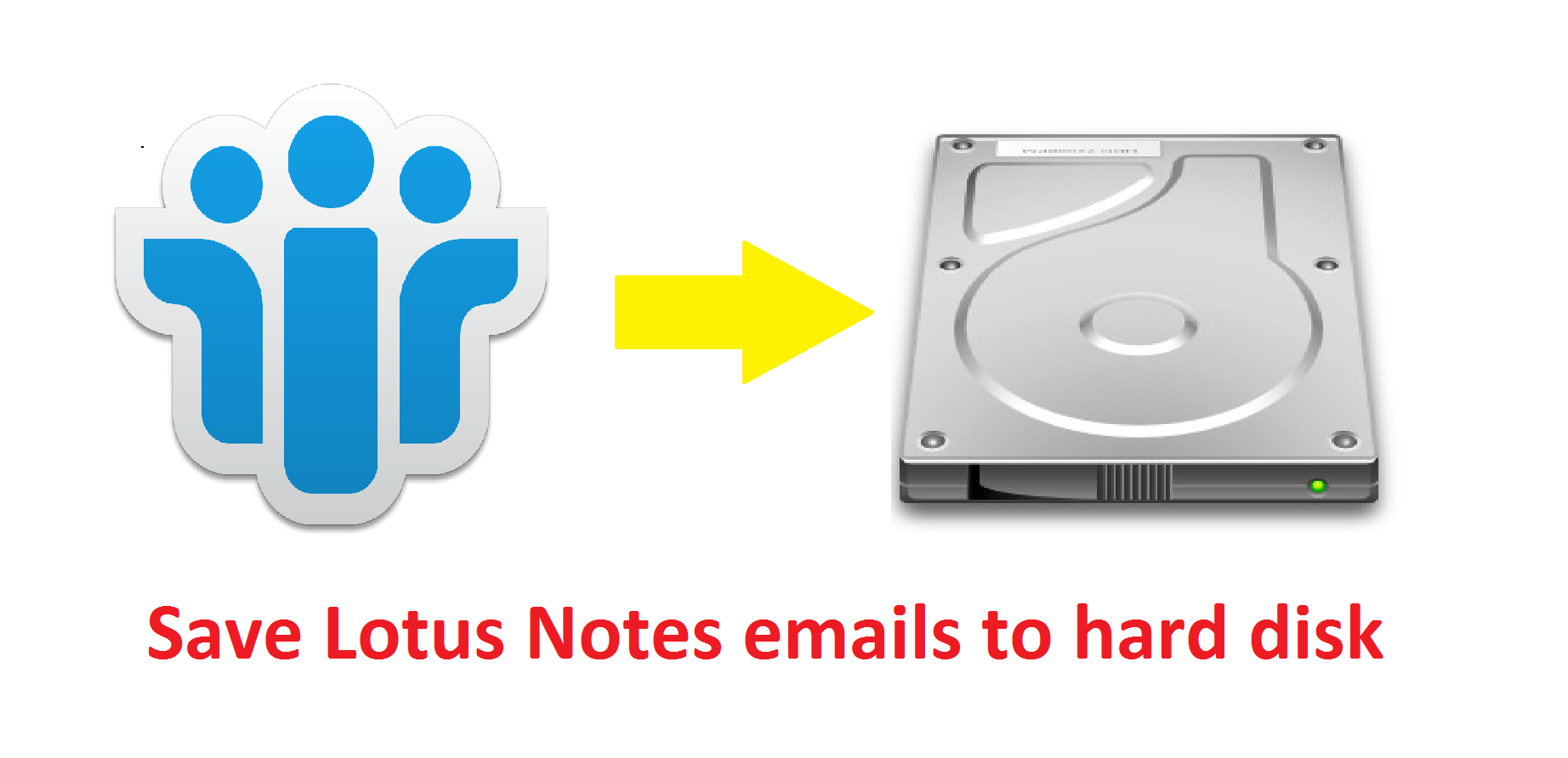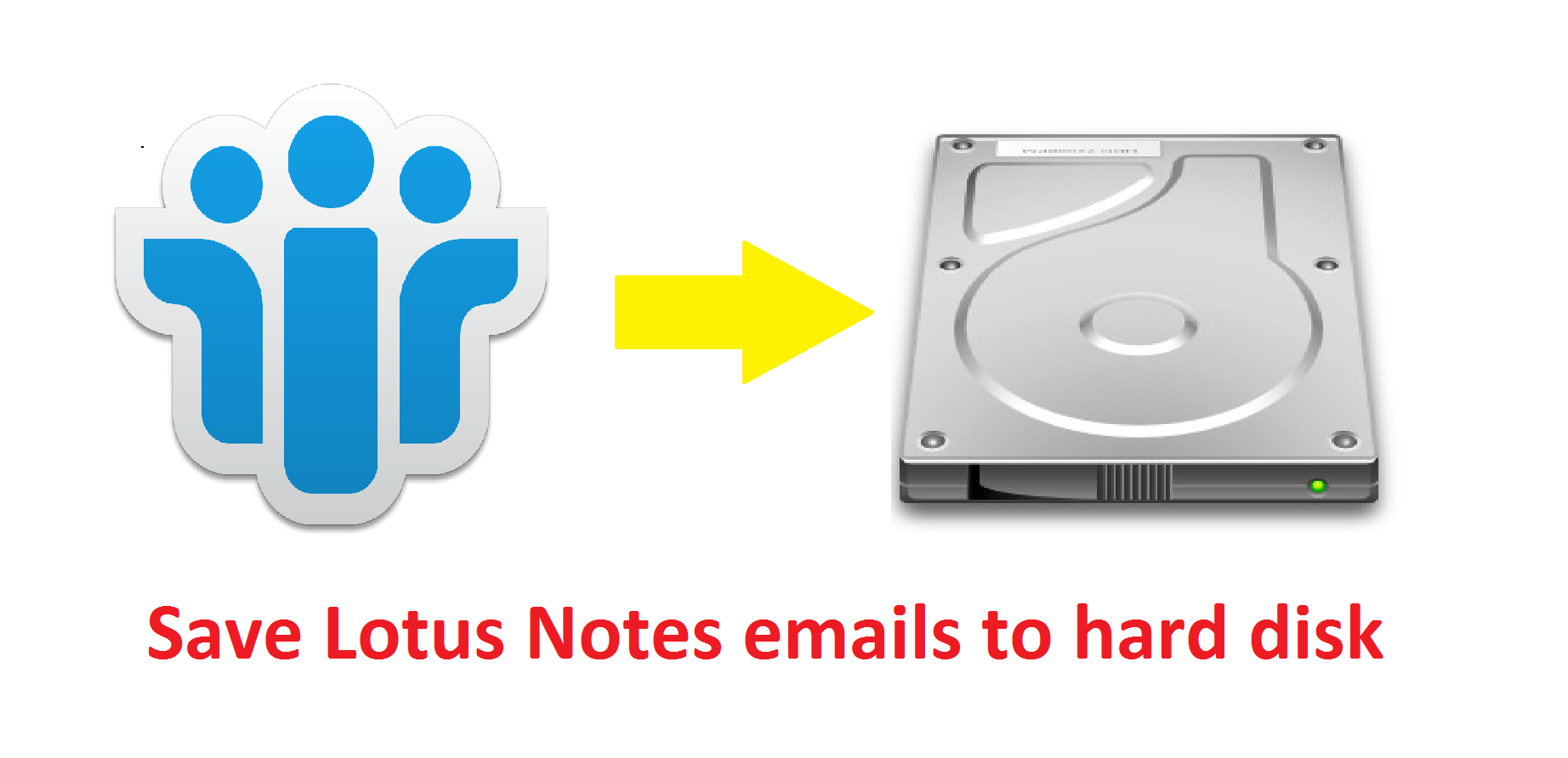
How To Setup Archive Lotus Notes Emails To Local Disk & Save Locally
4 minutes | Word Count: 710Lotus Notes is an email client by IBM. It is a business collaborative client-server application which provides various functions like instant messaging, emails, calendars, contacts management, team rooms, discussion forums, etc. Any user can access his emails online as well as in offline mode. If any user wants to save Lotus Notes mail on desktop for any purpose, then he has to create a backup of his hard drive.
Now, some question arises like “how to setup archive Lotus Notes emails to local disk?”. It is important to create a backup of the emails and restore it on the hard drive in case of any data corruption, inaccessibility of database, etc. One can save or import that emails from that backup to any other email client. So in this article, we will discuss the ways to create a backup copy of Notes emails on your desktop. There are some user queries that are to be solved:
“Hey! It is important for me to save my Lotus emails to my local disk as I want to send those emails to my colleague for configuring Lotus Notes mails to Outlook. I am facing many issues in accessing the database from IBM Notes. Waiting for the suggestions!”
Need for Archiving Lotus Notes email to Local Disk Storage
There can be many reasons to archive Lotus Notes emails to local disk. Some are listed:
- If any user wants to move his Lotus Notes mailbox messages to a new machine then it is required to save the emails on local disk to transfer it to another system.
- If one wants to migrate from Lotus Notes email client to any other application like Outlook, then he should move his emails directly with the help of import option from his local machine.
- If any user wants to save his emails to any external device like Pen drive, external hard drive, etc. Then also he should save emails to his system.
- If one wants to view any particular email without Lotus Notes then a backup is required.
Ways to Save Lotus Notes Emails Locally
A user can archive Lotus Notes emails to local disk by following two ways:-
- Convert the email to PDF
- First, select the email message which is required to save and drag it to the desired location. An EML file of that email will be saved there.
- Open that EML file with the help of Outlook.
- Now go to the File menu and click on Save As and save the file in HTML format.
- Now you can open the HTML document in MS Word and save it as PDF. Now your email is converted to PDF file format and saved at the destination location on your hard drive.
- Export emails
- Open Lotus Notes email application. Click on File >> Export.
- Select the folder where you want to save in your system. Then check the option “Convert this folder and all sub folders”. Then click on Ok
- Now browse to the destination location and save the file in CSV(Comma Separated Values file format). Click on Save button to save the emails.
- Now you can open that file in MS Excel and view the emails. You can also migrate the CSV file to Outlook as well.
Expertise solution
These manual methods are long and time-consuming to archive Lotus Notes mails to local disk. Sometimes, one mistake can corrupt the entire database file. So, to avoid situation when a user is unable to access his emails, it is important to keep your data safe. A user can use an effective solution to configure Lotus Notes on Microsoft Outlook that can download a number of emails from lotus notes to hard disk & can save the data in PST file format. The User can also import that file into MS Outlook and keep it safe in his local machine for future access.
Conclusion
In this article, a user can follow all the manual steps to archive Lotus Notes emails to local disk. But due to non-technical assistance and long & time-consuming process, one can prefer simple and effective solution to save email message in Lotus Notes to hard drive. This solution is the best way to create backup for the files and keep the data safe.