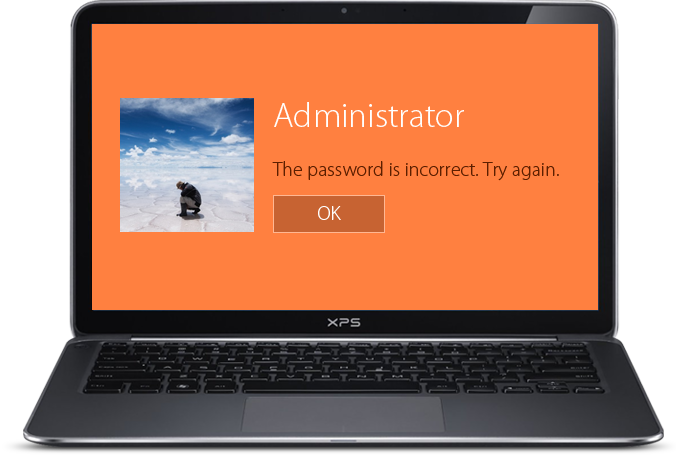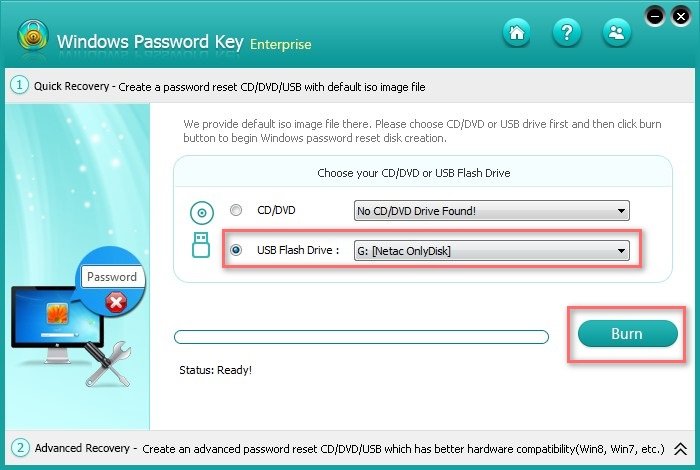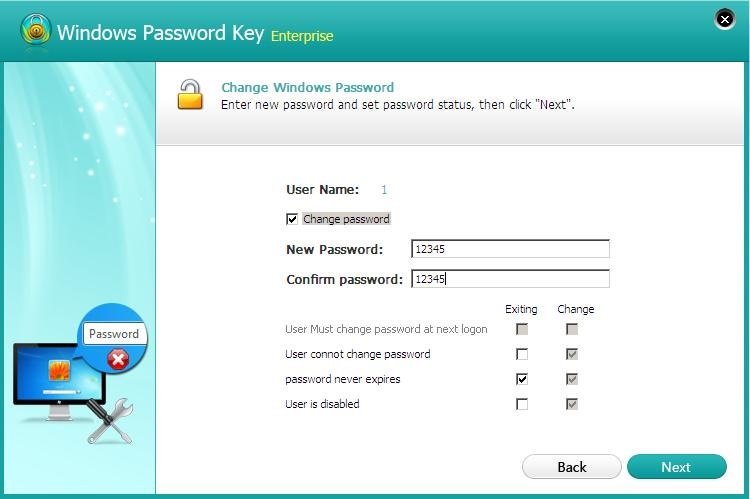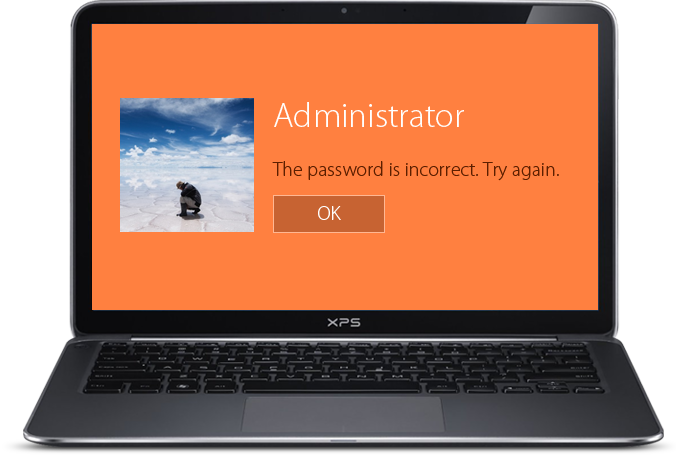
Windows Password Key Review: Best PC Unlocker of 2016
3 minutes | Word Count: 536There will come a time when you need to unlock password, like, you change your login password to a safer and also more complicated one, but you didn’t remember it the other day; your family member used your laptop and accidently changed the password to an unknown one.
Forgetting Windows login password means you will be unlocked out of your account and unable to access all of the files and software in your computer.
Unlocking your computer won’t be easy, particularly those long ones combined letter with number. But things would be easier when you got PC password unlocker software. Here I recommend Windows Password Key.
Windows Password Key is the best and top-rated password recovery tool for Windows. It can help you reset lost Windows passwords on Windows 10/8.1/8/7/XP/Vista, unlock user accounts which are disabled, locked out or expired. It can also support password resetting for Windows 10 Microsoft account.
Top Features of Best PC Unlocker: Windows Password Key
- Fully support various PC brands: Dell, HP, Lenovo, Sony, IBM, ASUS, Surface, etc.
- Four different versions: standard, Professional, Enterprise, Ultimate.
- 2 options to burn a bootable Windows password reset disk: CD/DVD, or USB flash drive.
- Reset Windows password in only 3 steps: download and install the program, burn the program to CD/DVD or USB, boot the password locked PC from burned disk and reset password.
- Reset Windows password for local account and domain account. Enterprise and Ultimate version also support Microsoft account password recovery.
- Fairly easy to use and 100% recovery rate.
System Requirement of Windows Password Key
- Supported OS: Windows 10/Windows 8.1/Windows 8/Windows 7/Vista/Windows XP (64&32 bits), Windows Sever 2012 R2/2012/2008 R2/2008/2003 R2/2003.
- CPU: 1000MHz and above.
- RAM: 512 MB or more.
- Hard disk space: 200 MB free space and above.
Before you start, you should also prepare several things listed below:
- An accessible Windows OS-based computer.
- A blank CD/DVD or USB flash drive. If your USB is not empty, try to transfer the data inside to a safe place.
- Get a free download version of Windows Password Key on the prepared accessible computer.
When you get these things ready, you can follow the steps below to unlock the forgotten PC password.
How to Unlock and Reset PC Password After Forgotten Your Windows Login
Step 1: Open the PC unlocker software and insert blank USB flash drive to the computer with Windows Password Key Professional installed. Then click “Burn” to create a password reset disk.
Step 2: Insert the burned password reset disk to your locked Windows PC and set it boot from burned disk in BIOS.
Step 3: On the main interface, choose your system and click Next. All your user accounts will be listed out. Choose the one you forgot password, input a new password in the box and then click Next to confirm. Eject the burned disk and restart your computer, you will log into your computer successfully.
You can also remove the forgotten password, which allows you to login to your system without a password.
Conclusion:
Windows Password Key must be the best one to reset PC password. You are more than welcome to check out this program if you desire. You can even visit its official website to free download the trial version.