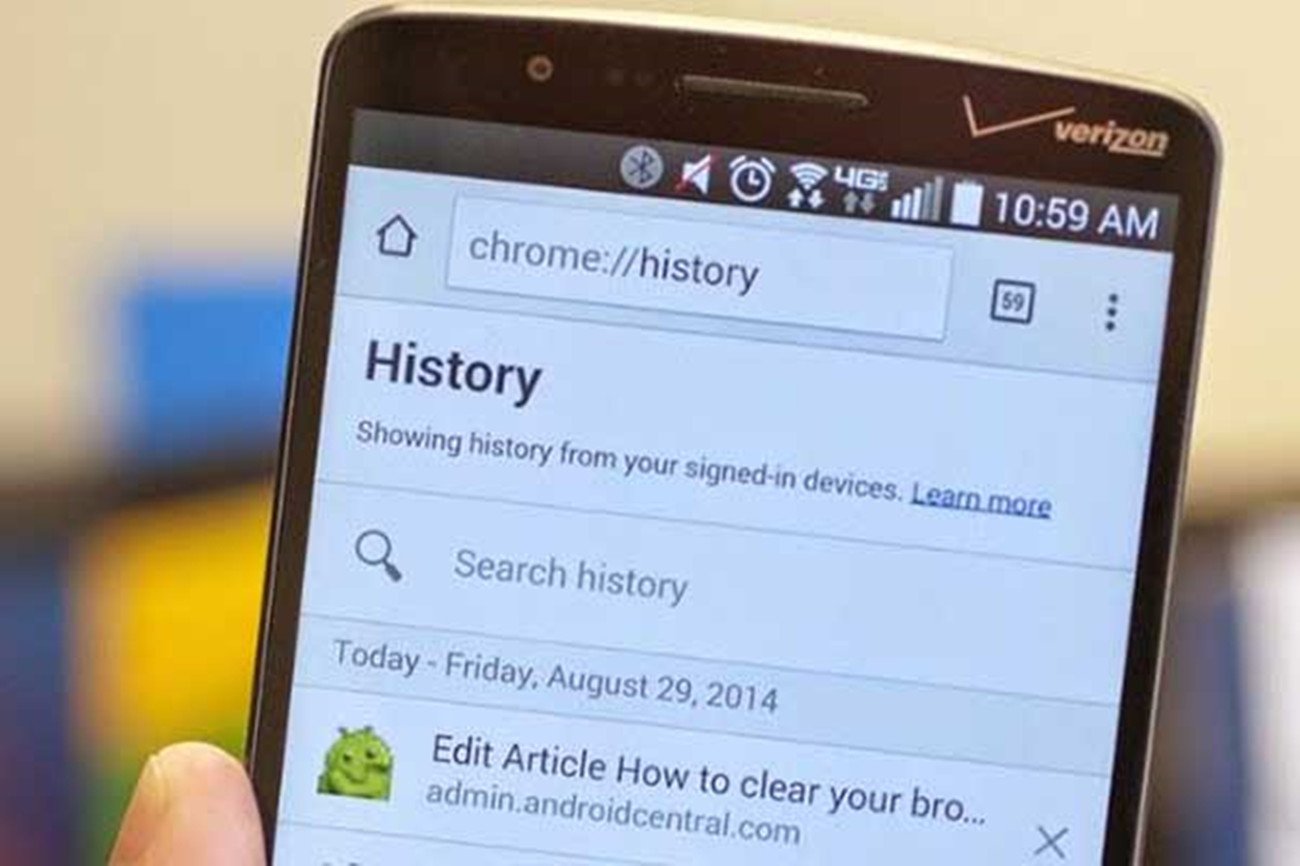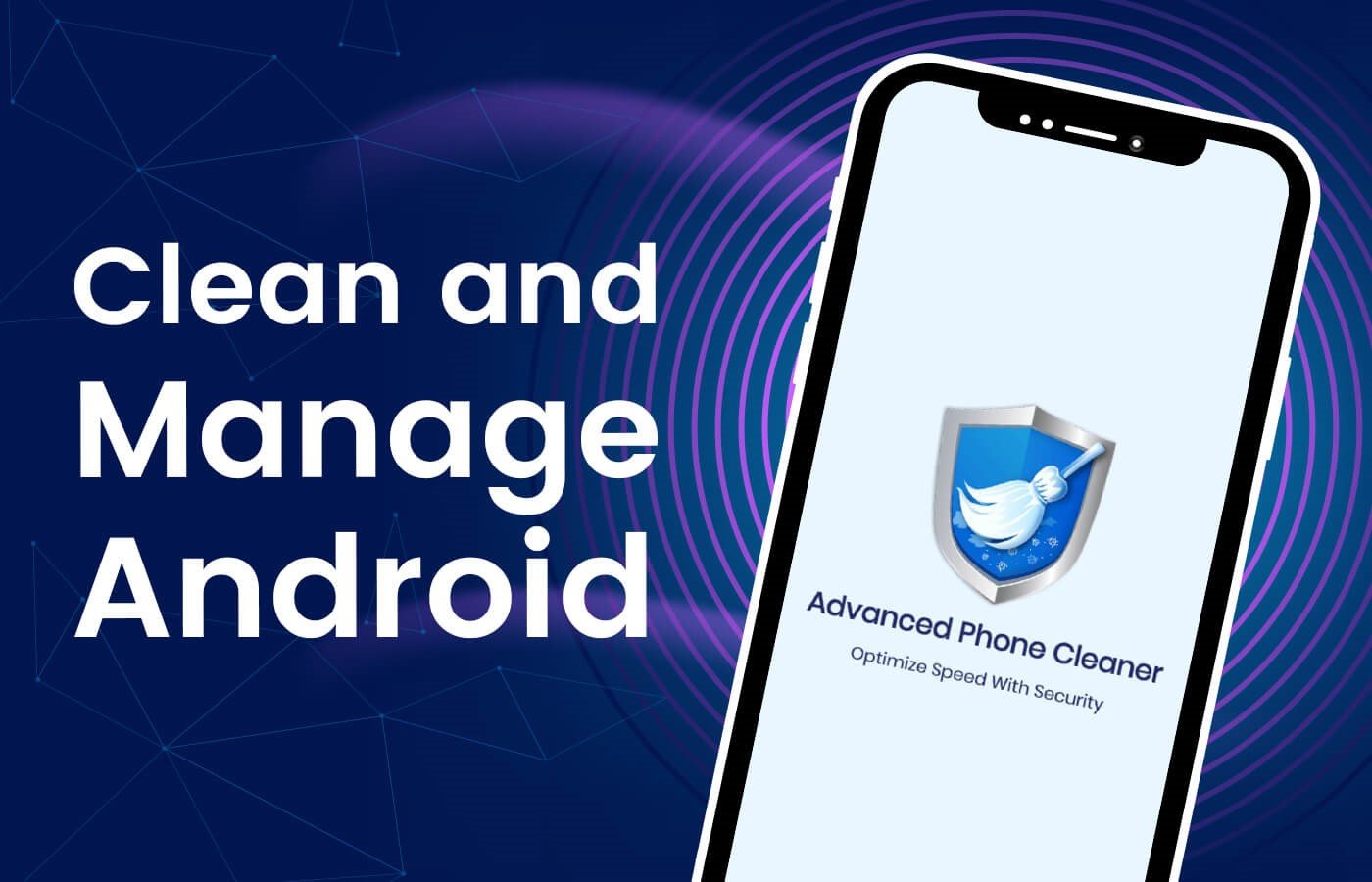How to Install Themes on Android Oreo without Root?
4 minutes | Word Count: 785With the announcement of the release of Android Oreo, many of the fans were expecting the OS to support the native themes that are available. When the pre-release of the new OS was announced, expectation grew even further.
Sadly, the final version of Android Oreo doesn’t have any theme supporting facilities, which was a letdown for many of fans of the OS. So once again, you typically have to root the device in order to install themes. But if you don’t want to root your device and still want to install themes on your phone, you can do so by using android stock ROM which is very effective and also by following this process – using Substratum by Andromeda.
As they’ve now expanded their services to Android Oreo, it’s a win-win situation for all!
- In order to install themes on Android Oreo you first need to go to Settings -> System -> Developer Options and toggle to turn on the USB Bugging facility on your phone.
- Go to the Play Store on your device and search for Substratum App in the store. Once you get the same, download and install it on your device.
- Next you have to download the Andromeda app from the Play Store and install it on your device.
- Once both the apps are installed on your device, you need to connect the phone to the PC with the help of a USB cable.
- Once you have connected the two devices, you need to do the following:
- For Windows users, you have to provide the device with administration rights and then you will get a host of commands which will allow you to set up the Andromeda add-on on the Windows device so that it can run independently on it.
- For Mac users, you have to click on the AndromedaClient.app which will ask you to select “disk image of the mounted Andromeda client”, once done, press continue and you are good to go. You will get a pop up where you have to select the Andromeda option under the Device list and you are good to go.
- Once the Andromeda desktop client is properly installed, you are good to go with the themes on Android Oreo device. If the Andromeda client is properly installed on your desktop, you will see the Substratum app open up on your phone.
- If you want to verify the proper installation of Substratum app on your phone, all you need to do is open up the Andromeda app and the status of the app should show connected, which ensures that Substratum will work properly and allow you to install themes on your device. In some cases, the Substratum app may not open up on its own in the Android Oreo device and you need to open it on your own.
- If you ever want to remove this service from your Android Oreo device, all you need to do is reboot the same and the service will be gone.
Now that you have the whole set up on your phone, here’s how you can apply themes to the same.
- Open the Substratum app on your phone and you will get the option of Baltic UI in a list which you need to tap.
- You can install the theme on your Android Oreo device in two ways:
- You can do it at one go by selecting the option “select to toggle all overlays” and it will be applied to all possible overlays on your phone.
- You can also select the overlays one by one if you choose to keep some overlays out of this system.
- Once the selections of the overlays are done with, you will get a button which looks like a paint roller. Tap on it and you will get a list of options. Tap on “Build and Enable” You will get some applications which will start building the themes and applying the same on your phone. When you are with the process, just reboot your phone and you will be done.
- In order to remove some of the of the overlays from the list of themes that were applied, all you need to do is tap on the paint roller like button available and click on the option which states “disable selected”. The themes will be removed from the selected overlays in list. Just reboot your phone and the changes will be applied.
- You can also download themes from Play Store in order to apply them on your device if you don’t want to create any themes on your device.
And that’s all there is to it – enjoy installing the themes of your choosing on Android 8.0!